Special features of using Redmine at RRZK
In addition to the points mentioned on the Redmine entry page, there are some other, sometimes slightly special, aspects to consider when using the Redmine system at redmine.uni-koeln.de:
Project members and assigning permissions.
As the project manager, you can only add additional members to your project if they are known on the Redmine system. For members of the University of Cologne with a student or personal account, it is sufficient for them to log in to the server once. After that, they will appear in the list of users and can be added to the project by the project leader. For external project members (for example, from other universities or research institutions), please send an email to redmine-adminuni-koeln.de with the first and last name and email address of the desired external person, so that a Redmine account can be created for them. An email with a random initial password will then be sent to the specified email address.
When adding to the project, the project leader also assigns a role. In most cases, the Developer role should be used, as it has the most appropriate rights. For members who can only edit data (e.g. their own tickets) entered by themselves, but otherwise should only have read access, the Reporter role can be used. The Project Member role is only suitable for special cases and should normally not be used. The Project Manager role can be used to delegate the permission level for adding new project members to other members.
Keywords when working with git
Especially in software development projects, it is helpful to link changes in the source code, which is managed with git, to tickets (e.g. feature requests or bug reports). This makes it easier to track when and why changes were made.
Redmine can be instructed to perform specific actions through commit messages in git. In this way, you do not have to click on the link on the web interface during source code development, but can do it directly from your development tool. The following keywords are supported:
- refs
This keyword creates a link between the ticket and the revision of the source code. After "refs", the number of the ticket to which the source code change applies must be specified, for example:
Improves performance with multiple users active, refs #123
If the keyword "refs" is omitted and only the ticket number with the "#" sign is specified, Redmine will create a link from the revision to the ticket, but not from the ticket to the revision. - fixes
This keyword also establishes a relationship like "refs", but at the same time sets the status of the associated ticket to "resolved" and the proficiency to "100%". It can therefore be used when you believe you have fixed a bug while writing the code. Example:
No longer fail when working on friday the 13th, fixes #4711
In addition to these keywords, the "@" sign can be used to assign the time spent on source code development to a ticket if time tracking is enabled. Time entries in hours can be indicated with "h", those in minutes with "m". Example:
Improve performance with multiple users online, refs #123 @2.5h, refs #4711 @15m
Since the processing of these keywords in Redmine is asynchronous, it can take up to an hour for the desired actions to be displayed on the ticket. If the corresponding revision is opened from the project archive in the Redmine web interface, the actions triggered by the keywords will be applied at the latest then.
Contact
If you have any questions or problems, please contact the RRZK-Helpdesk
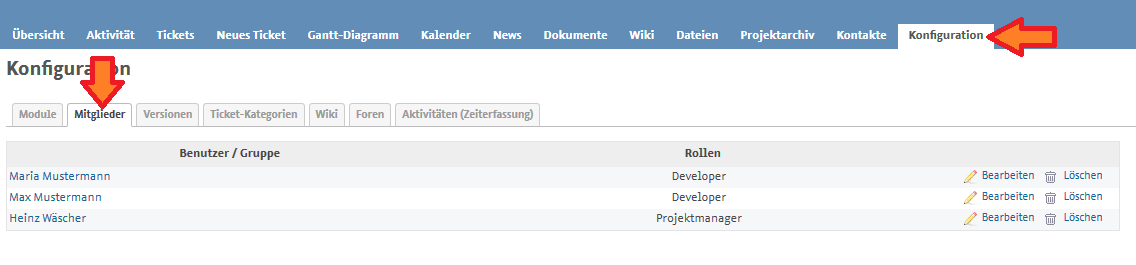
![[This content is not available in "Englisch" yet] Bildschirmfoto beim Hinzufügen eines Benutzers zu einem Projekt](/sites/rrzk/Daten_speichern_teilen_verwalten/Redmine/Redmine-Mitglied-hinzufuegen.png)