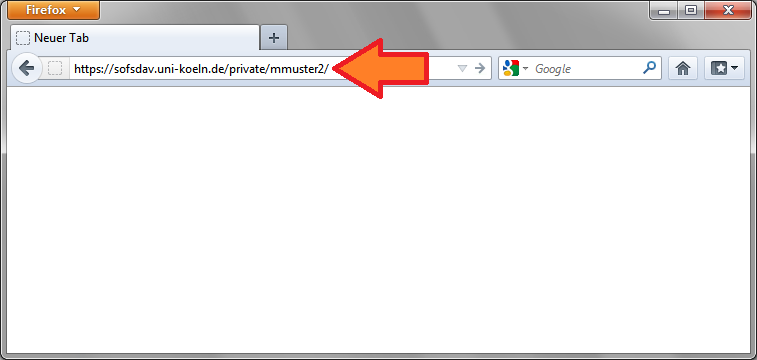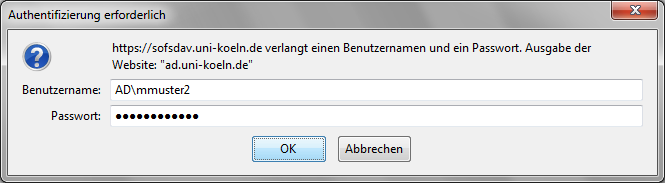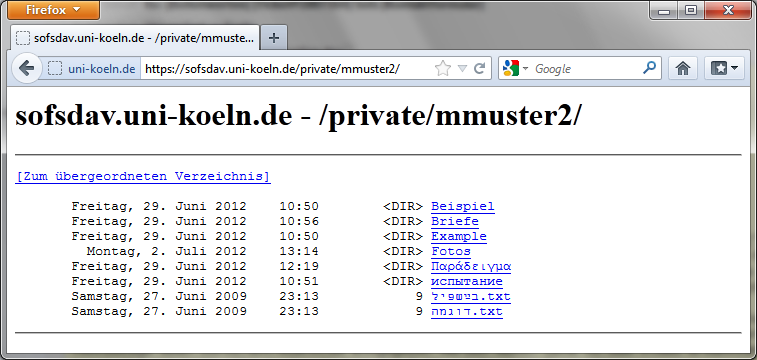Access via web browser
Any web browser (for example Firefox, Chrome, Safari, Internet Explorer, Opera) can also be used to access the data in SoFS. Thus, it is possible to access data stored in SoFS with virtually any internet-enabled device (e.g. even from an internet cafe). But you have read-only access to the files, which means that you cannot create new folders or upload files this way.
The usage is shown on the pictures (see below) using Firefox as an example. But with other browsers it works almost exactly the same.
- In the address line, enter the address of the area you require. Make sure that you also enter the letter "s" for "https". The addresses are as follows:
- For the "private" domain:
https://sofsdav.uni-koeln.de/private/[accountname]
Example: https://sofsdav.uni-koeln.de/private/mmuster2 - For the "public" domain:
https://sofsdav.uni-koeln.de/public/[first letter of the account name]/[accountname]
Example: https://sofsdav.uni-koeln.de/public/m/mmuster2 - For the SoFS-domains for institutions:
https://sofsdav.uni-koeln.de/projects/[name of the SoFS-domain] or https://sofsdav.uni-koeln.de/[name of the SoFS-domain]
- For the "private" domain:
- A prompt to enter the user name and password appears. To do this, place the addition "AD\" in front of the user name of your student or staff account.
- Example: If your username is "mmuster2", then type "AD\mmuster2" in the username field.
- Take special care to enter the "\" character correctly.
On most keyboards with German layout you can get it with the key combination "AltGr+ß".
On the Mac, however, the key combination "Shift+Option+7" is common. (The option key is also called the Alt key).
Contact
If you have any questions or problems, please contact the RRZK-Helpdesk