Instructions for accessing SoFS under MacOS via WebDAV
- To establish a connection to SoFS, open Finder.
- In the menu, click on „Go“ and then on „Connect to Server“. You can also use the keyboard shortcut ⌘ + K.
- Enter the following address of the SoFS-server in the field „Server Address“:
- For your private directory:
https://sofsdav.uni-koeln.de/private/[account name] - for your public directory:
https://sofsdav.uni-koeln.de/public/ [first letter of your account name]/[account name] - for SoFS workspaces for institutions:
https://sofsdav.uni-koeln.de/projects/[directory of the SoFS-workspace of the institution]
- For your private directory:
- Enter the server address in one of the formats above and replace the placeholders in square brackets with the account name of your student or employee account.
- Use the "+" button to save an address so that you can retrieve it directly from the list in the future.
- Click on the Connect button.
- In the login window, enter the account name and password of your student or employee account (it is not possible to log on to the server as a guest). Saving your password to the keychain is not mandatory for server access and remains a personal choice that depends on your preferences and the level of security that you are aiming for.
- If the password entered was correct, a window with the contents of the selected area is now displayed in the Finder. If the account name or password was entered incorrectly, you will see the typical "head-shaking window".
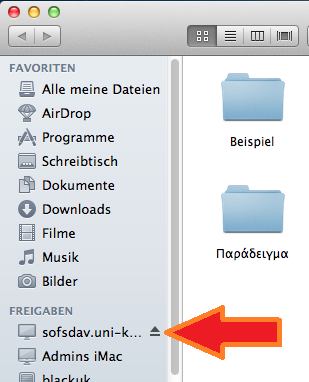
- To terminate the connection to the SoFS server, click on the eject symbol next to the server name (marked with a red arrow in the illustration). Make sure to save all your work before you disconnect from the server.
Contact
If you have any questions or problems, please contact the ITCC-Helpdesk