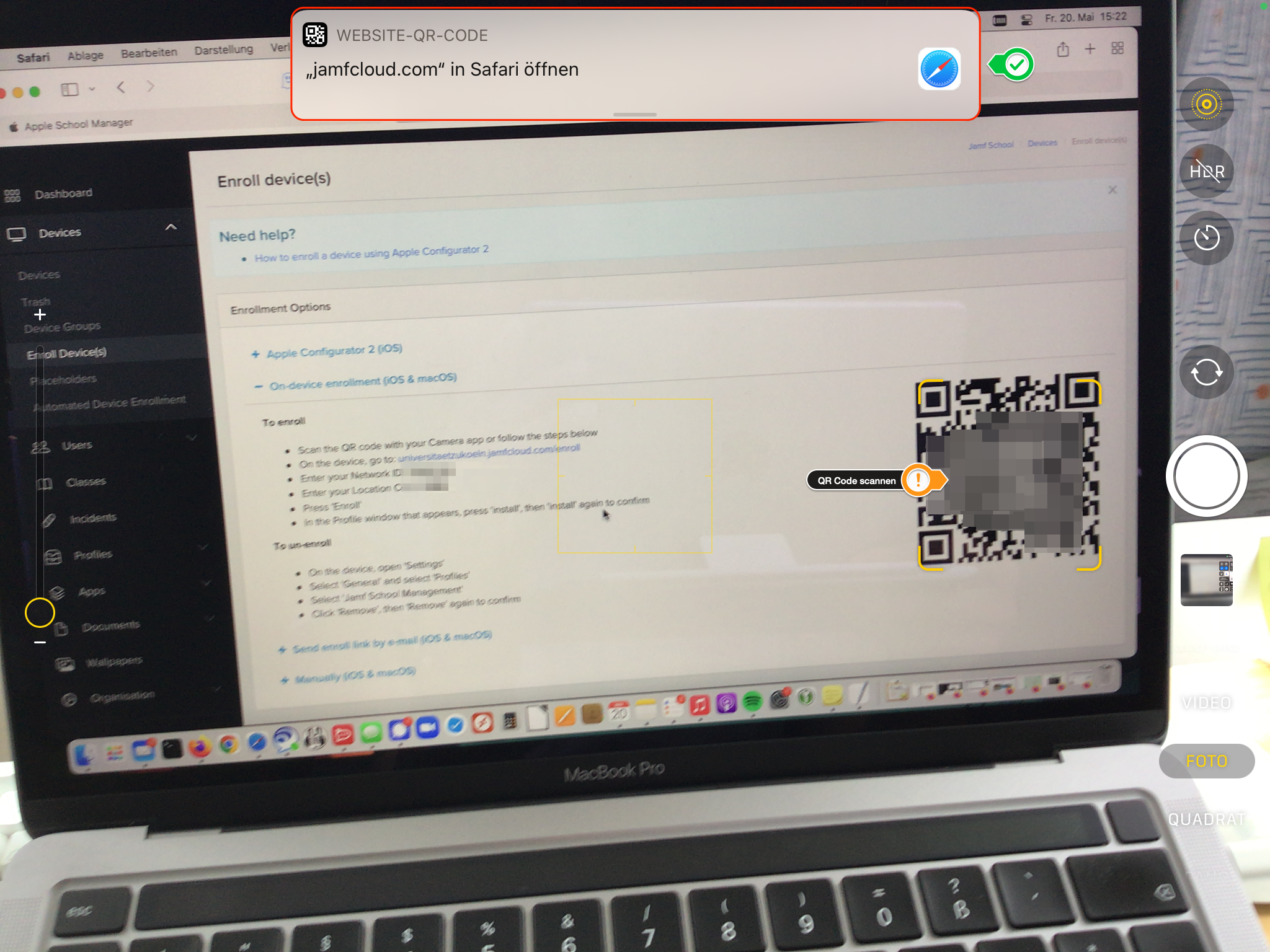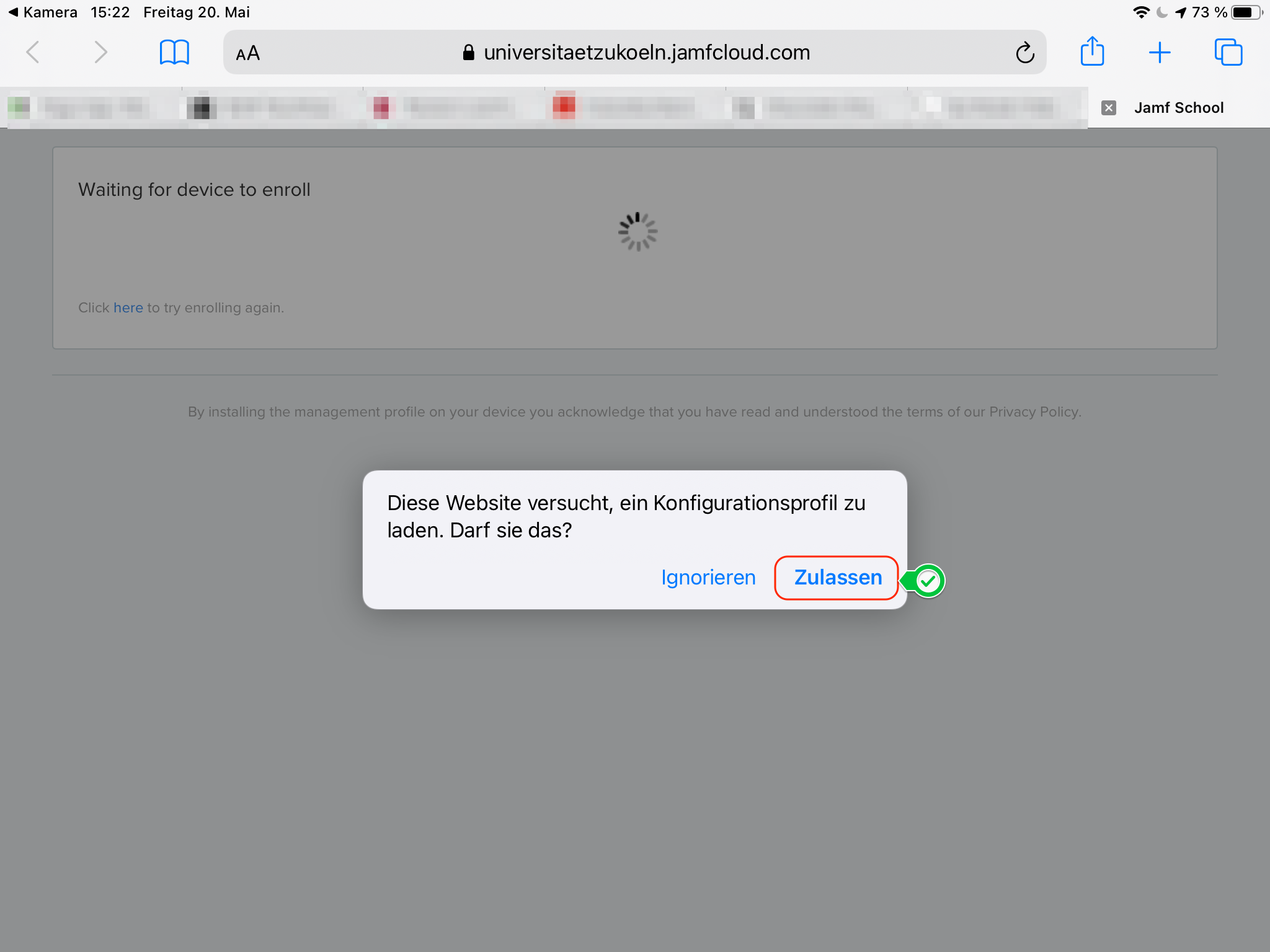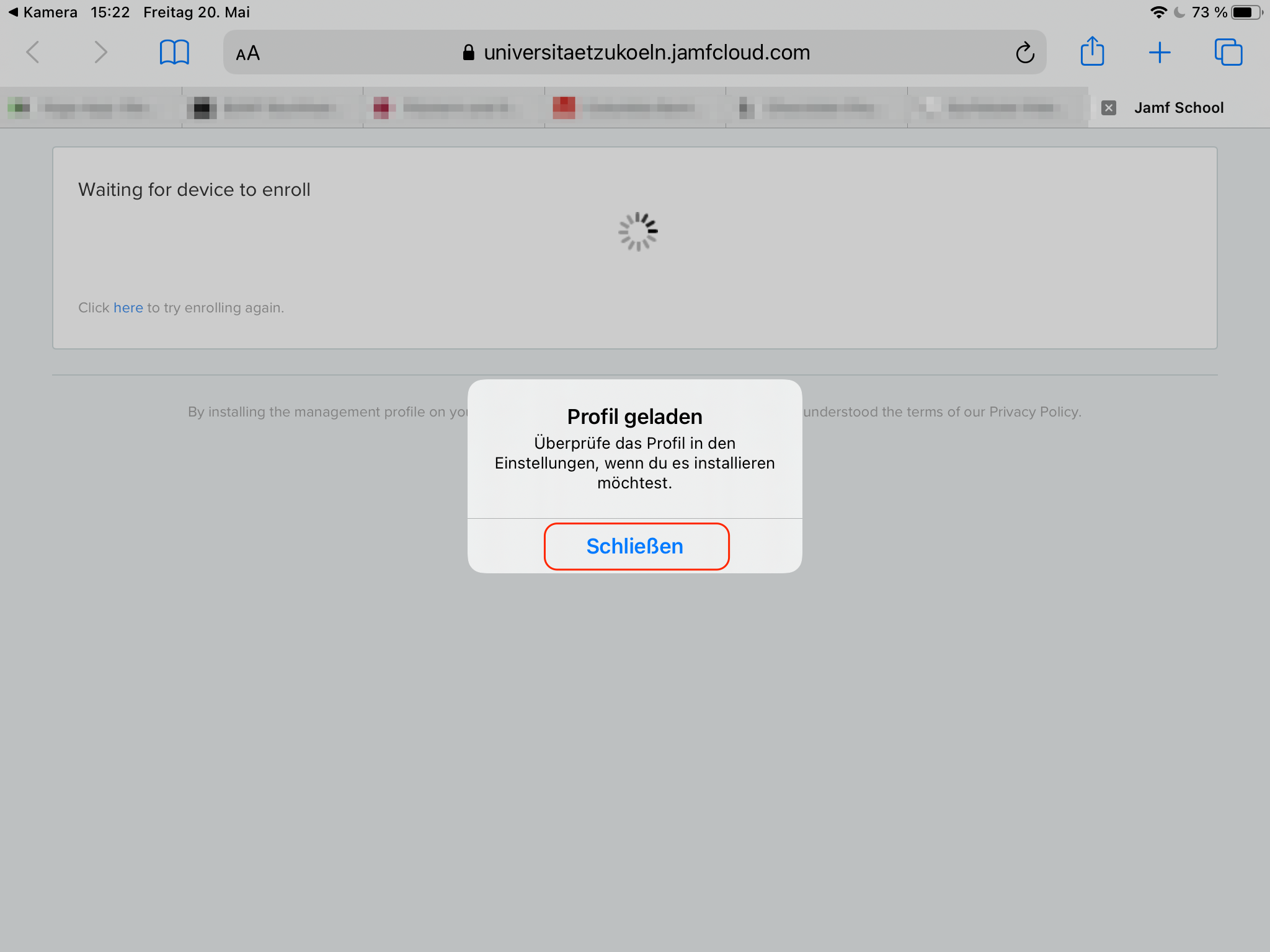Device-based enrollment (On-Device Enrollment)
Log in to the MDM Jamf School and navigate to the item
- Devices - Enroll Device(s)
- then, using your iPad's camera, scan the QR code and follow the on-screen instructions.
- Note: the iPad must already have a working Wi-Fi / Internet connection through the process.
After the successful scan, a pop-up window will appear asking you to visit a Jamf website:
- Click on it and open the page.
- Then a pop-up asks for permission to load a configuration profile.
- Give the permission by clicking on "Allow".
- Confirm the successful download of the profile by clicking "Close".
- Exit the browser and switch to the settings of the iPad.
If the installation was successful and the Internet connection is active, you should now find your device under
- Devices - Devices
and can continue with the instructions for inclusion in the DEP, if desired.

Contact
If you have any questions or problems, please contact the ITCC-Helpdesk