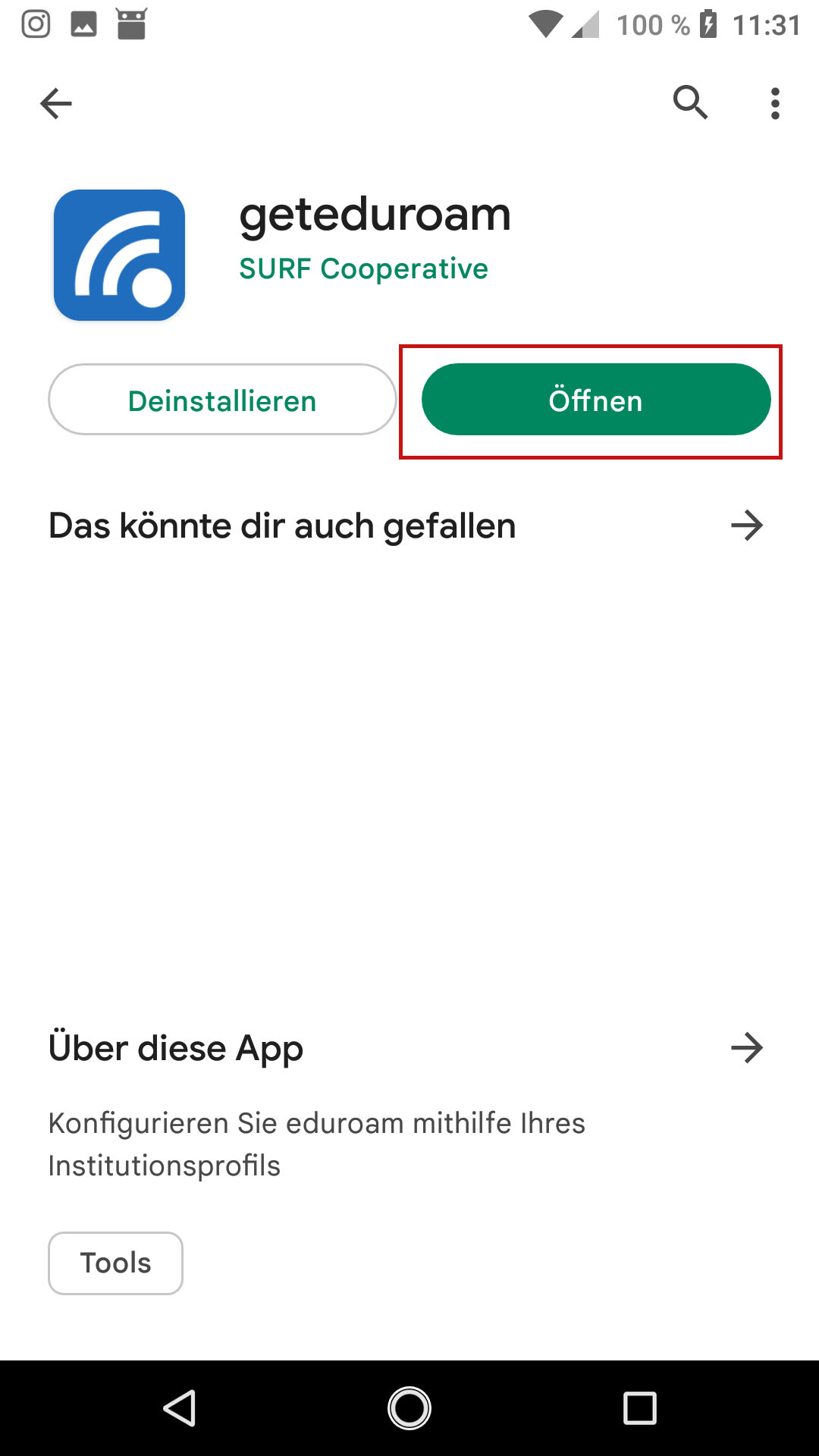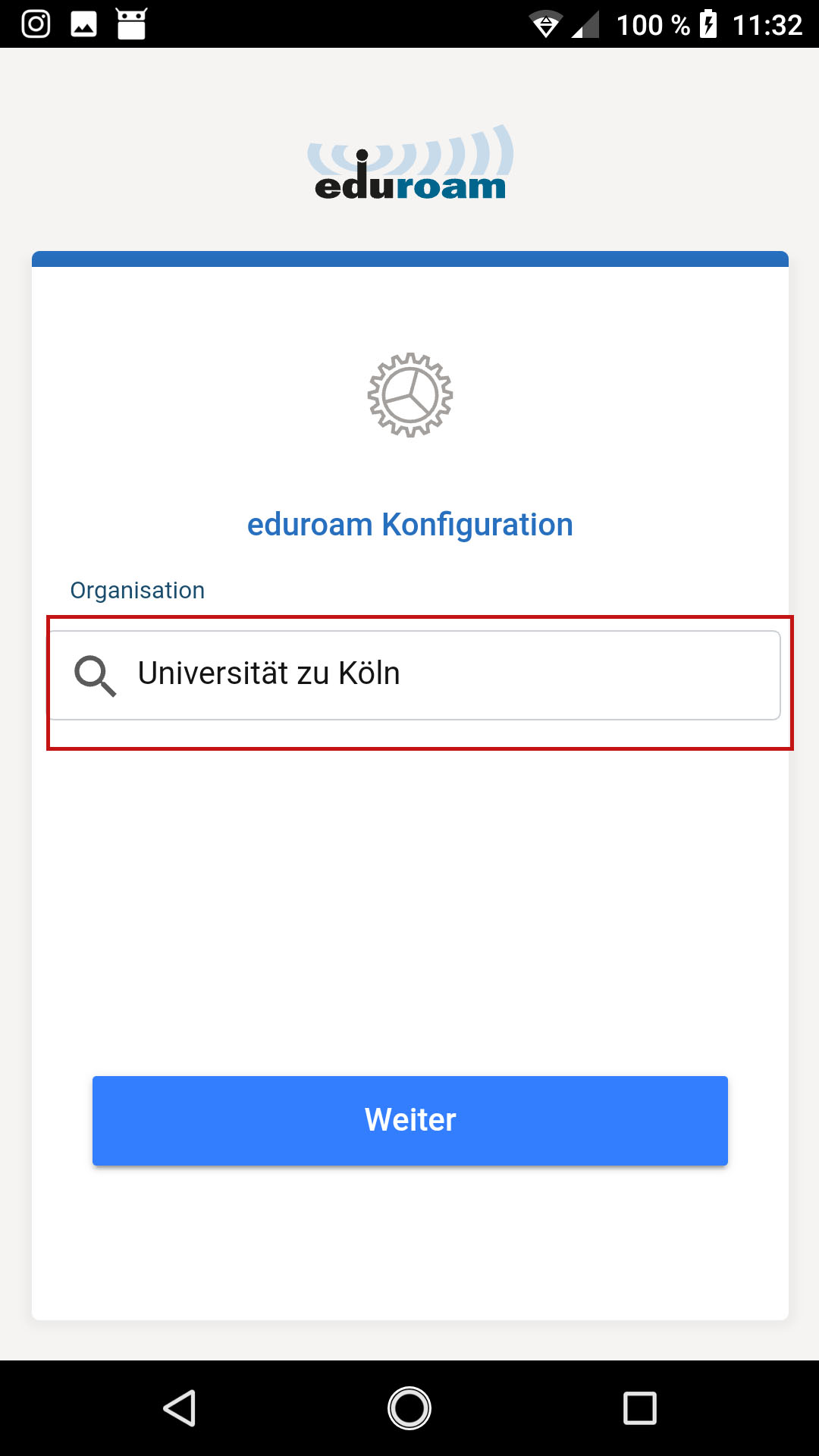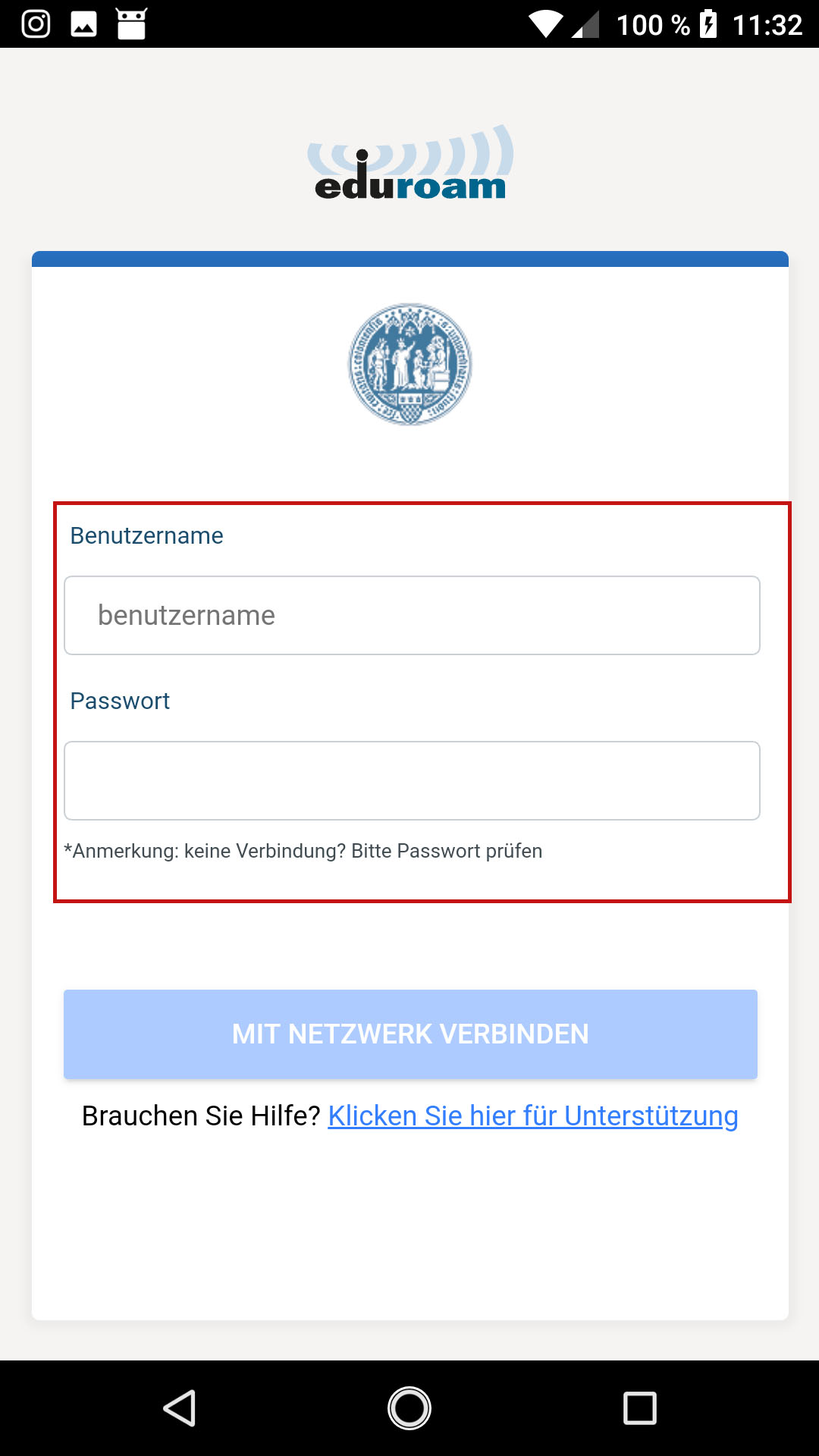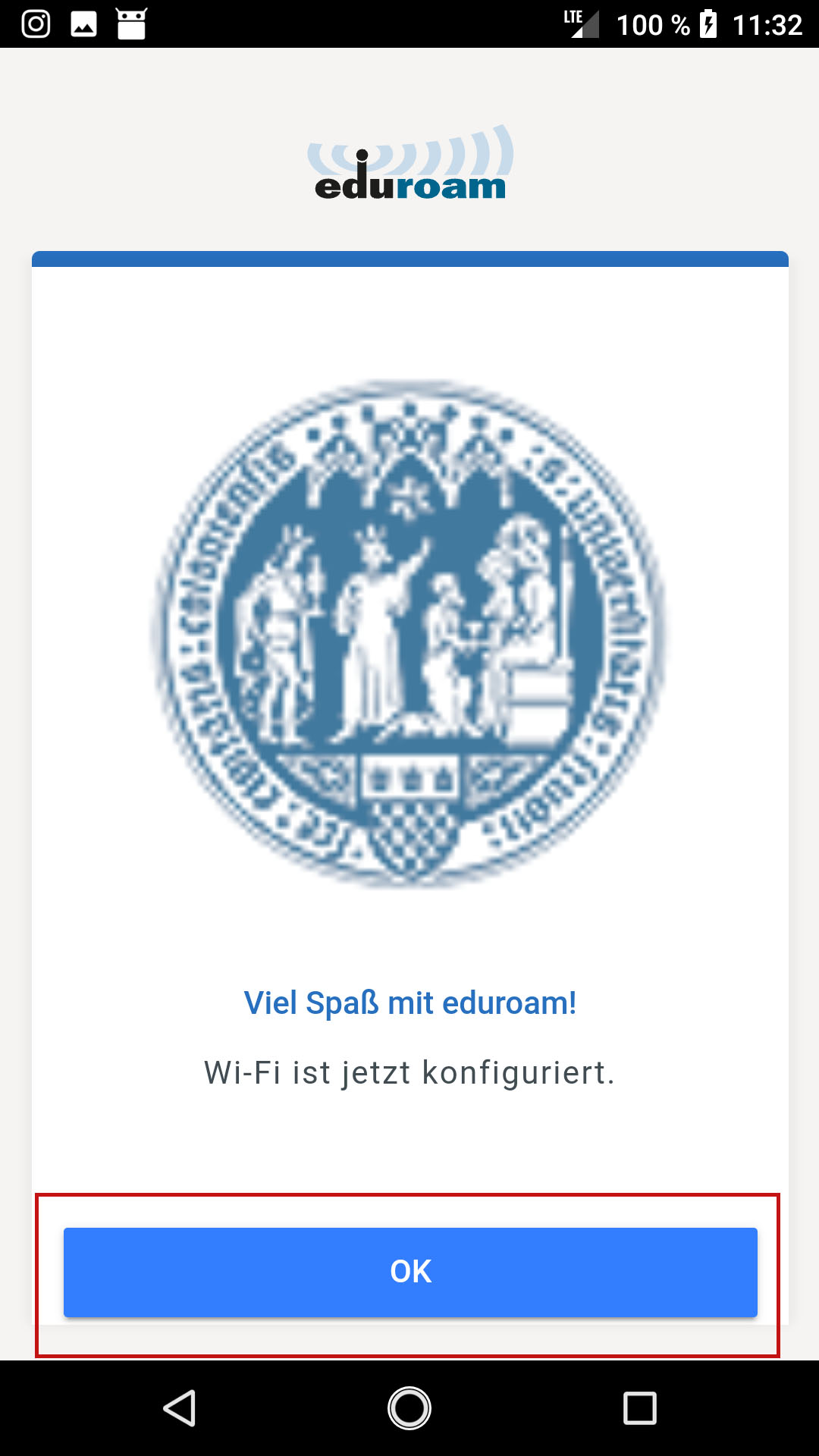eduroam wifi access with android
We recommend to configure eduroam when you are in range of the network since the correct configuration may not be validated in other cases (e.g. at home).
Please note, that an active network connection is required for the configuration download. Welcome@University of Cologne-Network is not suitable for direct Play Store access, so please use your mobile data or UniKoeln-WEB if you have no mobile data plan or don't want to use it. The configuration app's size is just a few MB.
The following steps are exemplary for Android 9. Since many android devices are customized by the manufacturer, you might notice slight differences but the general procedure should be the same.
First, you should check if there is any old eduroam configuration on your device. If you never configured eduroam on your device, you may ignore this step.
Remove old eduroam configuration (if there is any)
- Open your settings and navigate to the list of available wifi networks
- If you have any saved settings for eduroam, remove them.
- You may also check Saved networks if there is any old entry of eduroam
Configure eduroam via SecureW2
Download the SecureW2 JoinNow from Play Store.
Please note, that the app needs to stay on your device even after finishing the configuration since the configuration will be removed on the device with uninstalling the app.
- Start Play Store, install the SecureW2 JoinNow app on your device (Link: https://play.google.com/store/apps/details?id=com.securew2.paladin) and start it.
Configurating eduroam via the geteduroam-app
If you have a smartphone with an android version of 10 or higher, we recommend to configurate eduroam via the geteduroam-app. But also smartphone with a lower android version can be configurated over this app.
1. After you delete your old eduroam-profile (if you had any), install the geteduroam-app via google playstore.
2. Open the application and tap on the search field to enter the name of your organization.
3. Enter "Köln" and choose "Universität zu Köln". If you don't find any results try other words e.g. "Universität zu" or
3. In der Suche tippen Sie Köln ein und wählen Sie "Universität zu Köln" aus. Sollte die App unter dem Stichwort Köln nichts finden versuchen Sie andere Begriffe wie "Universität zu".
4. Accept your selection with "Ok".
5. Now enter your account credentials of your staff or study account and tap on "Verbinden".
6. If the configuration has succesfully finished, tap on "Ok" to leave the app. To connect to eduroam, if your smartphone doesn't connect to it automatically, open your wifi-settings and connect to eduroam by tapping on the eduroam network.
Contact
If you have any questions or problems, please contact the ITCC-Helpdesk