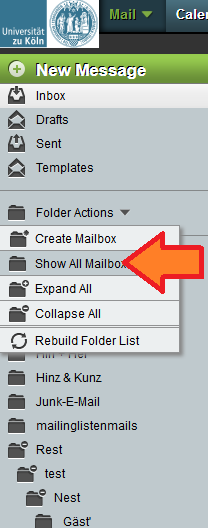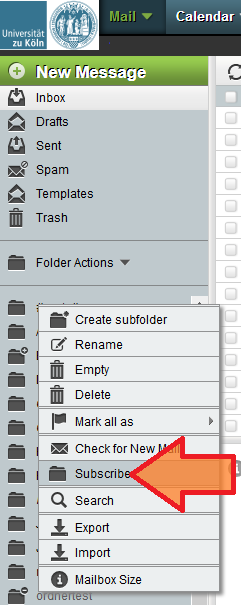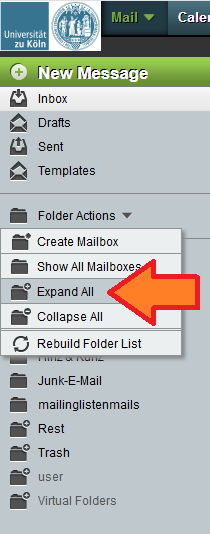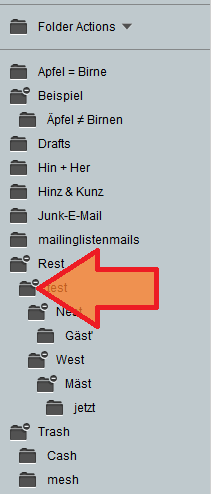Lost folder
If you notice a loss of a folder in the Webmail system, it can have three causes:
- The folder is located elsewhere
- The folder is hidden
- The folder is unexpectedly a subfolder
In order to solve the problem, log in to Webmail in dynamic mode. If you log in from a regular computer, this mode is automatically selected. If you log in from smartphones and tablets, the mobile mode is usually activated. In this case, select the dynamic mode on the login page.
Folder located elsewhere
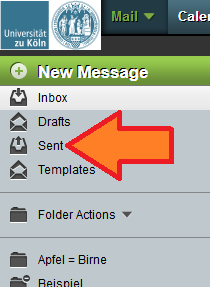
E-mail folders with a special function will be displayed at the beginning of the folder list (directly below the Inbox folder) and not in alphabetical order. This affects the folder for sent messages in particular.
If you have created several identities, you can have several “sent”-folders. You can see the “real” folder name of a “sent” folder by moving the cursor to the folder symbol and keeping it there for a while.
Folder is hidden
If you cannot find the lost folder at the beginning of the folder list, it may be hidden. If folders can be hidden depends on whether the folder subscription is active or not (see further below).
In order to show hidden folders again, click on “Folder Actions” and “Show All Mailboxes”. If you cannot find the “Show All Mailboxes” command, all mailboxes are already visible, i.e. there are no hidden folders.
The hidden folders are now displayed in italics in the folder list. Right-click on the lost folder and select the command “Subscribe” in the menu popping up.
If you cannot find the lost folder in the alphabetical folder list, check the beginning of the list directly below the Inbox folder. Unsubscribed folders that were previously hidden can show up there, too. You can subscribe these folders like any other hidden folder by right-clicking and selecting “Subscribe”.
Folder is unexpectedly a subfolder
If you still cannot find the desired folder, check if you have moved it inadvertently. It is possible to move folders by drag and drop in dynamic mode. While doing this, it can happen that you move a folder inadvertently into another folder. Hence, you will not find the folder on the top level in the folder list but as a subfolder inside another folder.
In order to find the desired folder, follow these steps:
- Click on “Folder Actions” and “Expand All”. When doing this, all subfolders will be opened up in the folder list.
- Search the folder list for the lost folder. If you cannot find the folder, check if the folder is hidden (as described above: Folder Actions — Show All Mailboxes).
- Move the subfolder by drag and drop to the desired location.
In order to place the folder on the top level, drag it to the button “Folder Actions”, which will transform into “Move to Base Level” when initiating drag and drop.
In order to return to the previous view:
- Click on “Folder Actions” and “Collapse All”
- or click on the folder symbols of single folders with a minus sign inside the list.
Show all folders permanently
If you do not use many folders, it may not be necessary to hide some of them. In this case, you can deactivate the folder subscription. Thus, all folders will be shown at all times.
Proceed as follows:
- Click on the gearwheel symbol — Preferences — Mail.
- Select “Folder Display” on the right hand side.
- Click on the link “Show Advanced Preferences” above on the right hand side.
- Un-tick the box “Use IMAP mailbox subscription?”
- Click on the “Save” button.
Please note that folders with a special function (e.g. folders for sent messages) will still be displayed at the beginning of the folder list, even after making this adjustment.
Contact
If you have any questions or problems, please contact the ITCC-Helpdesk