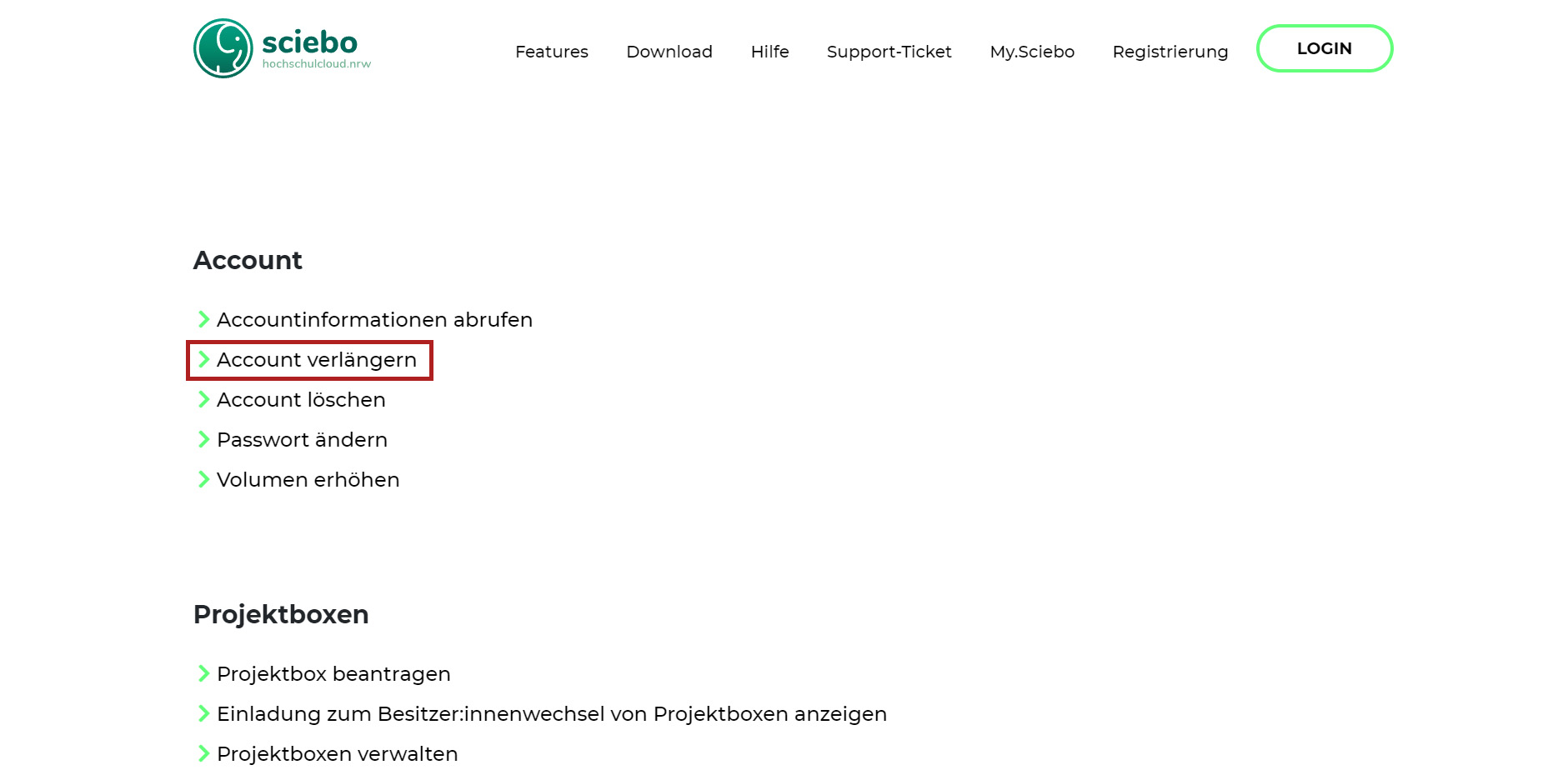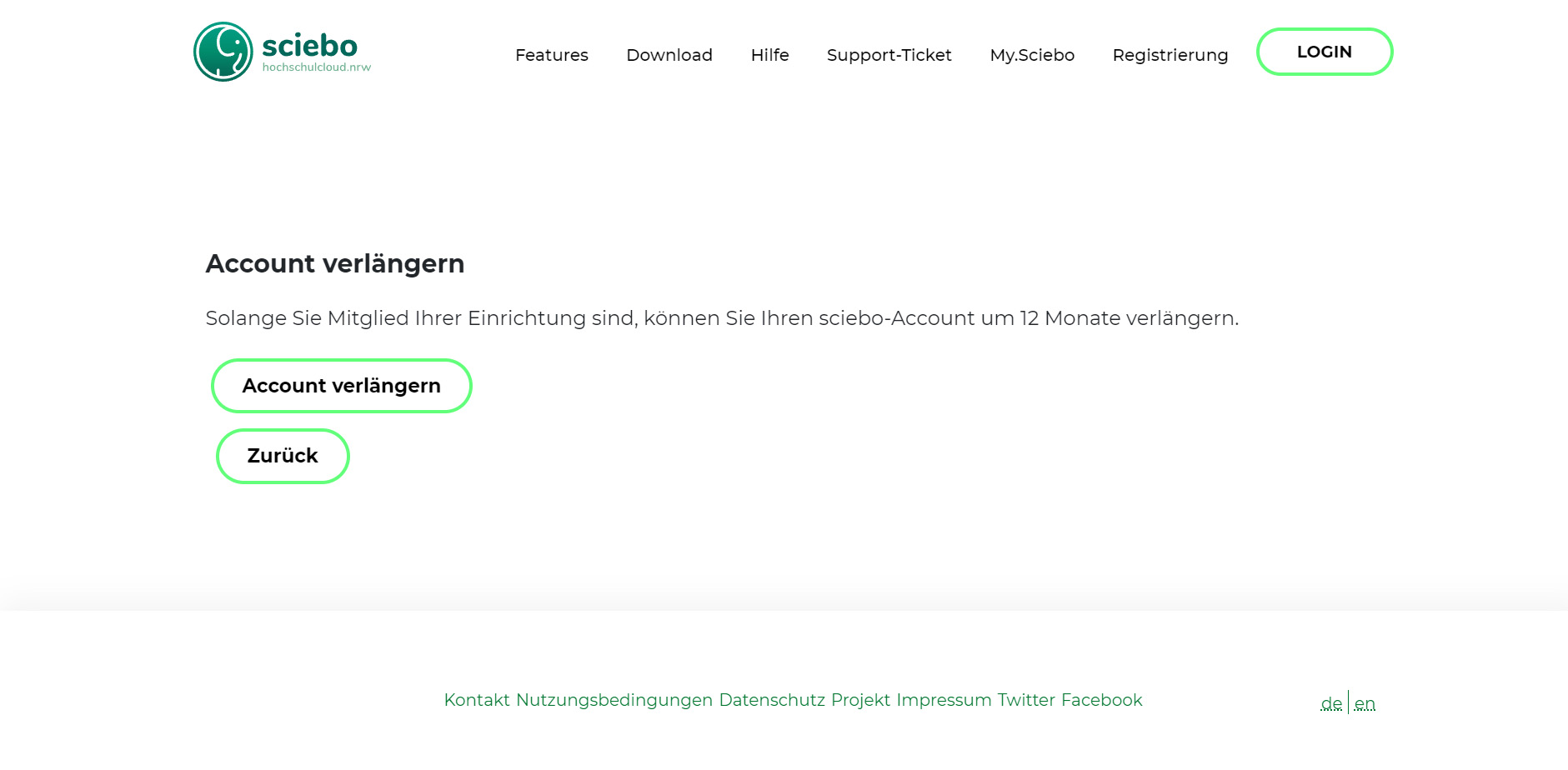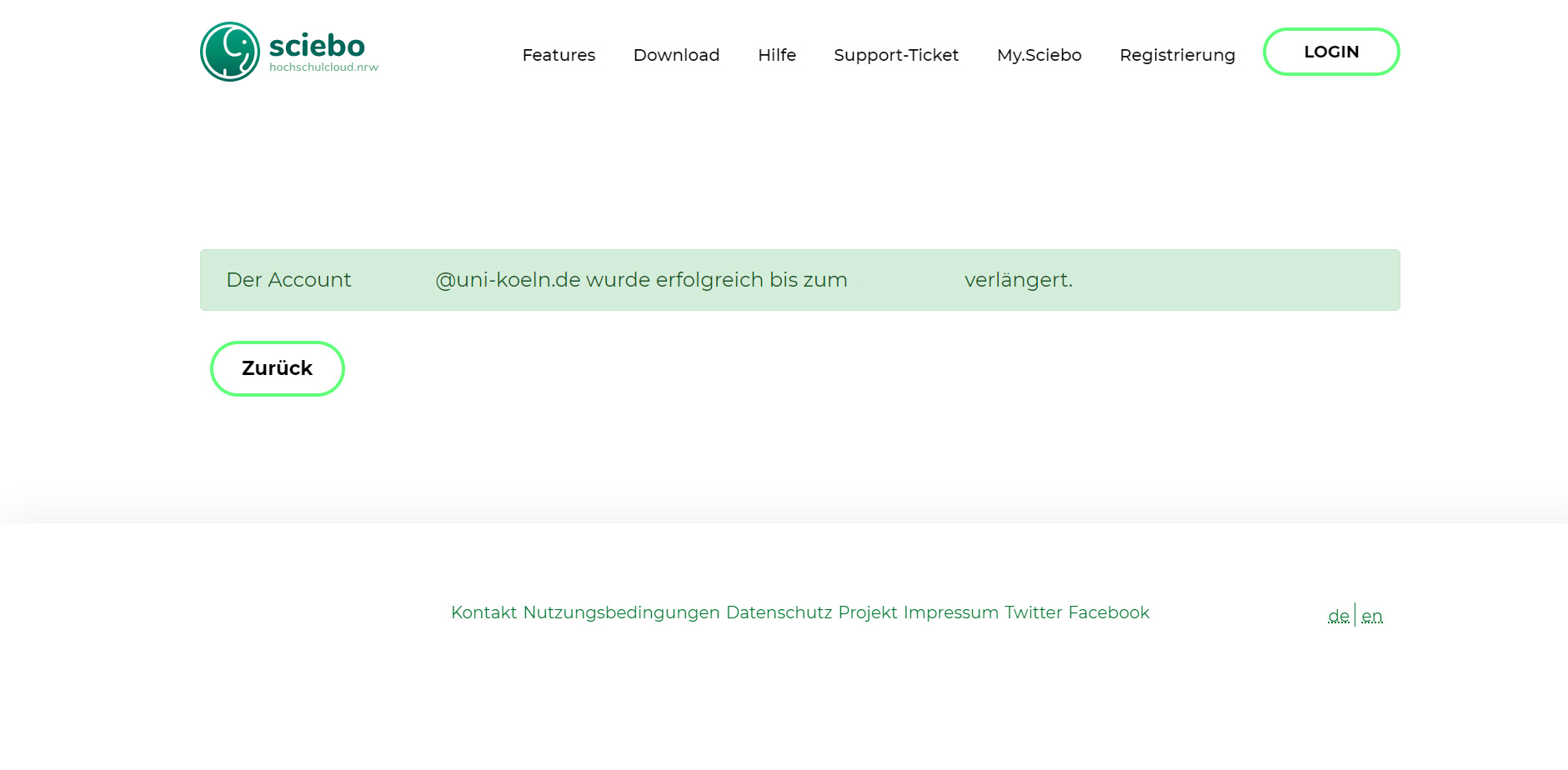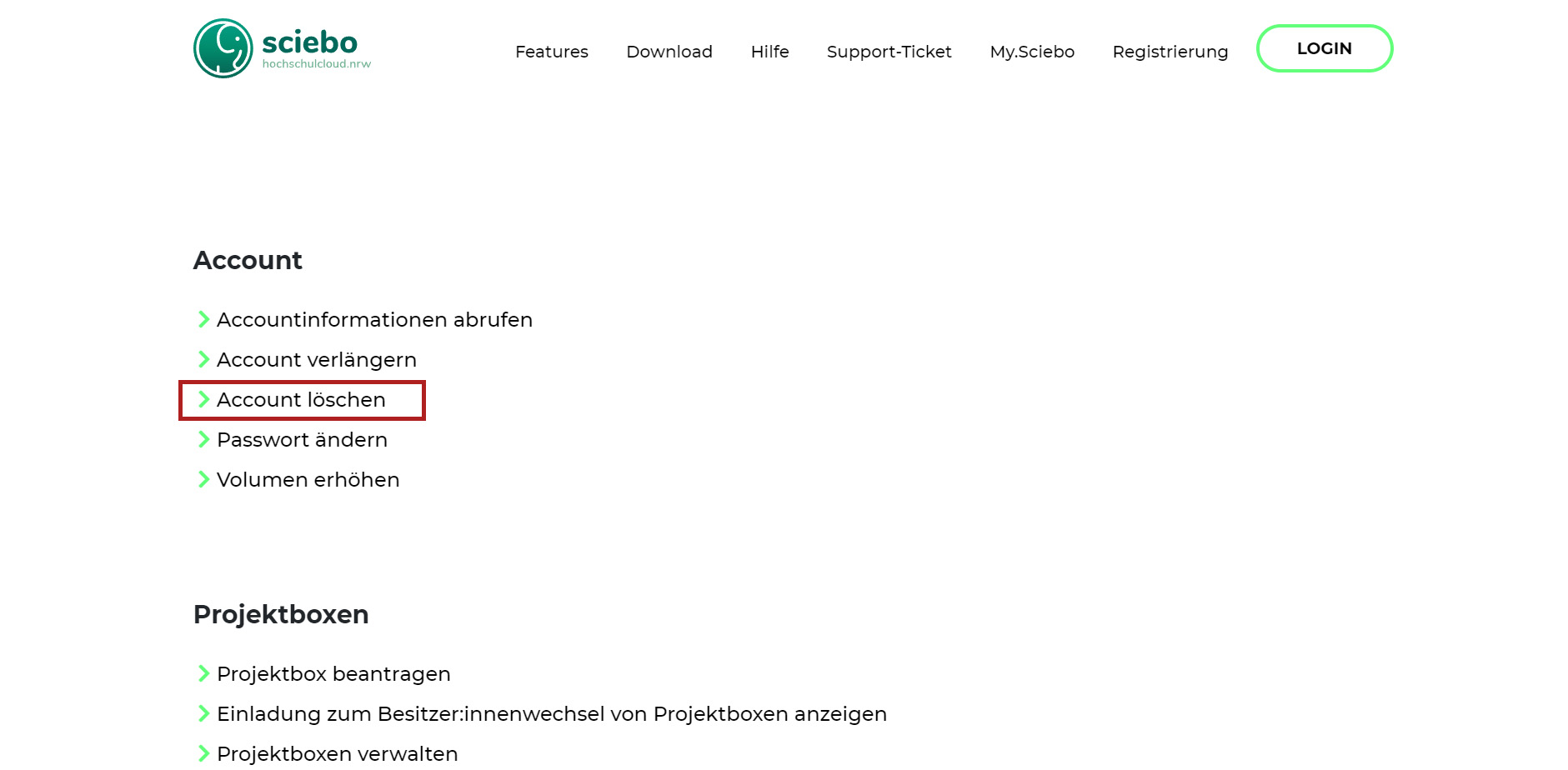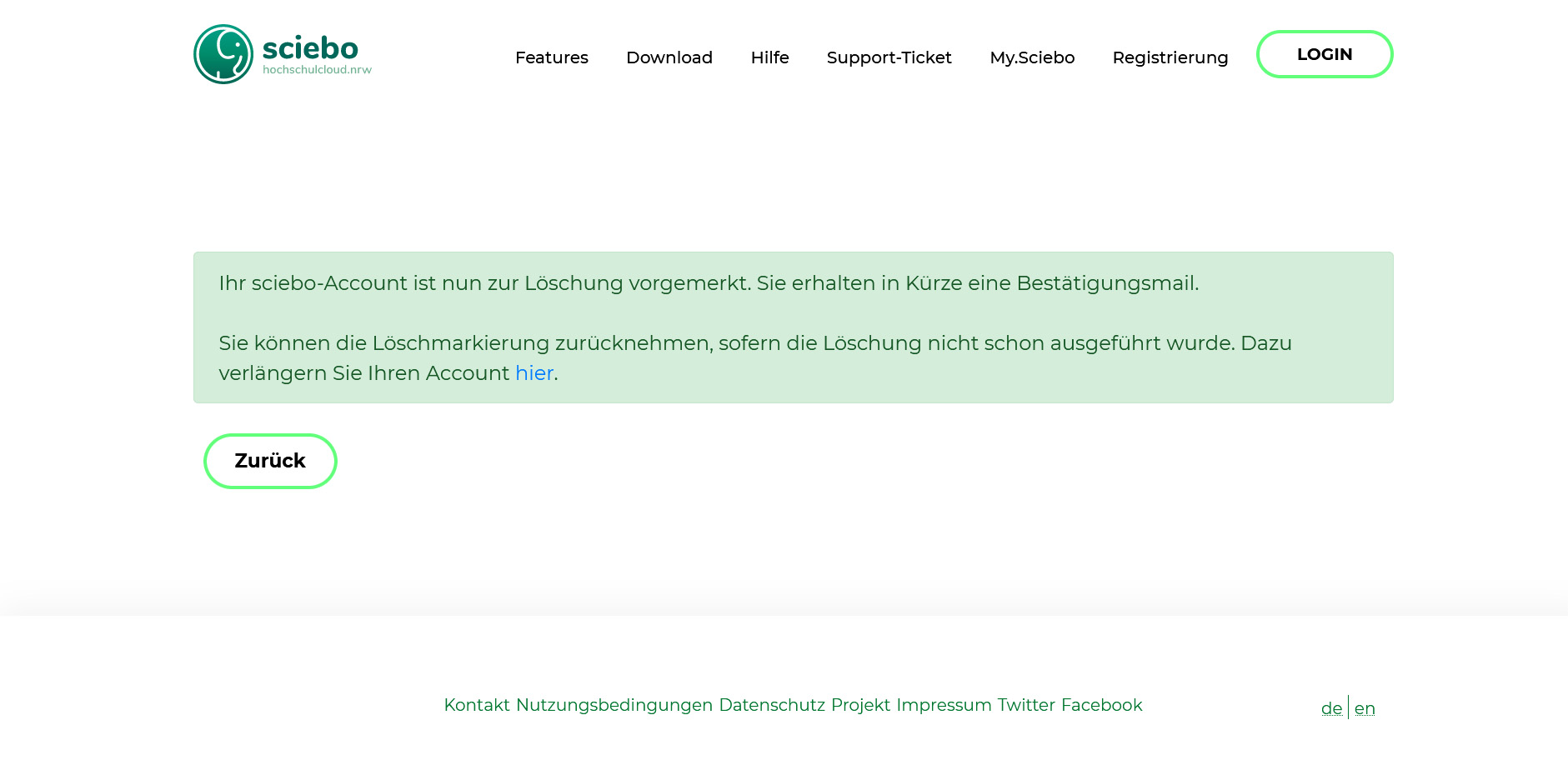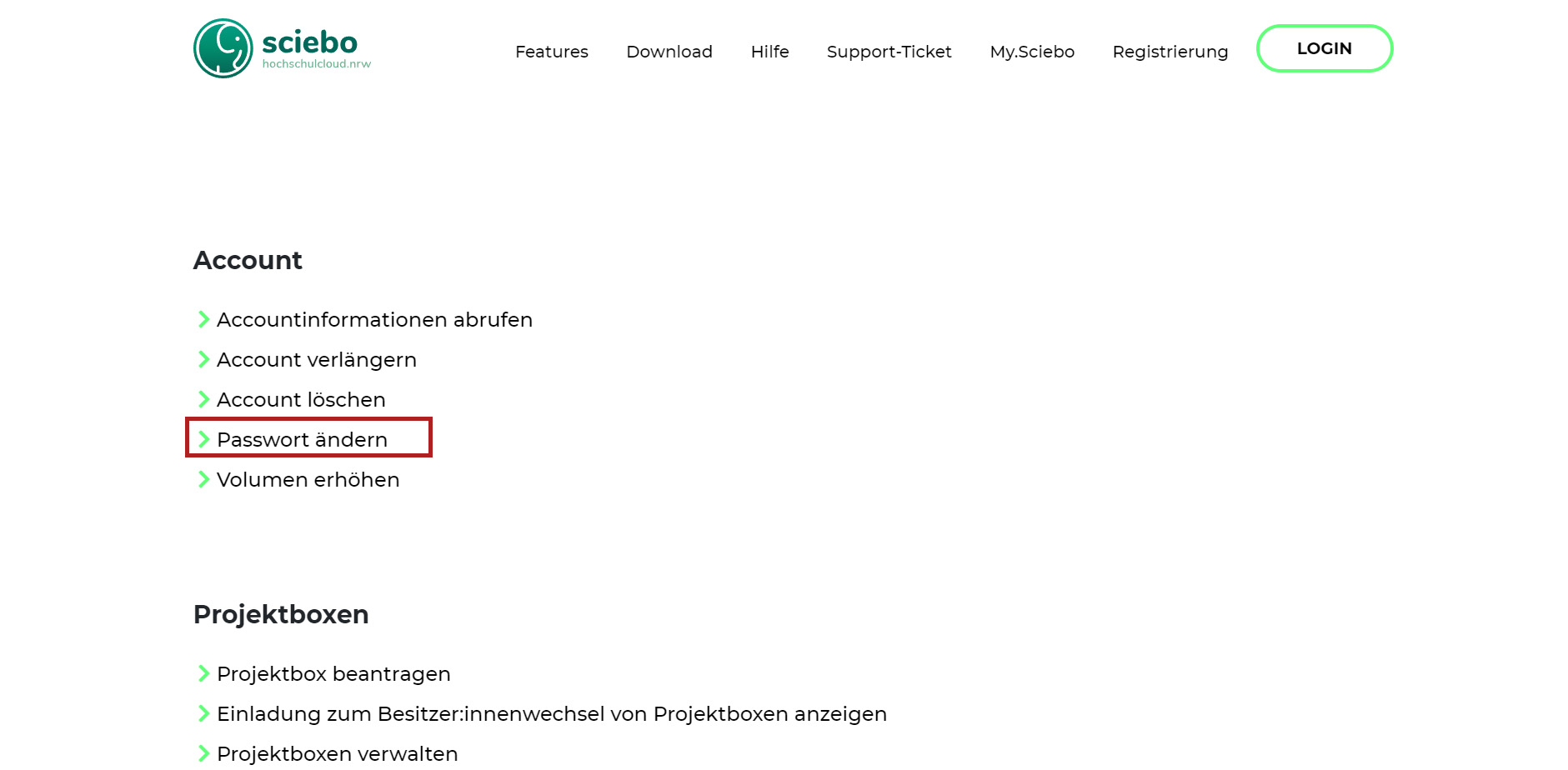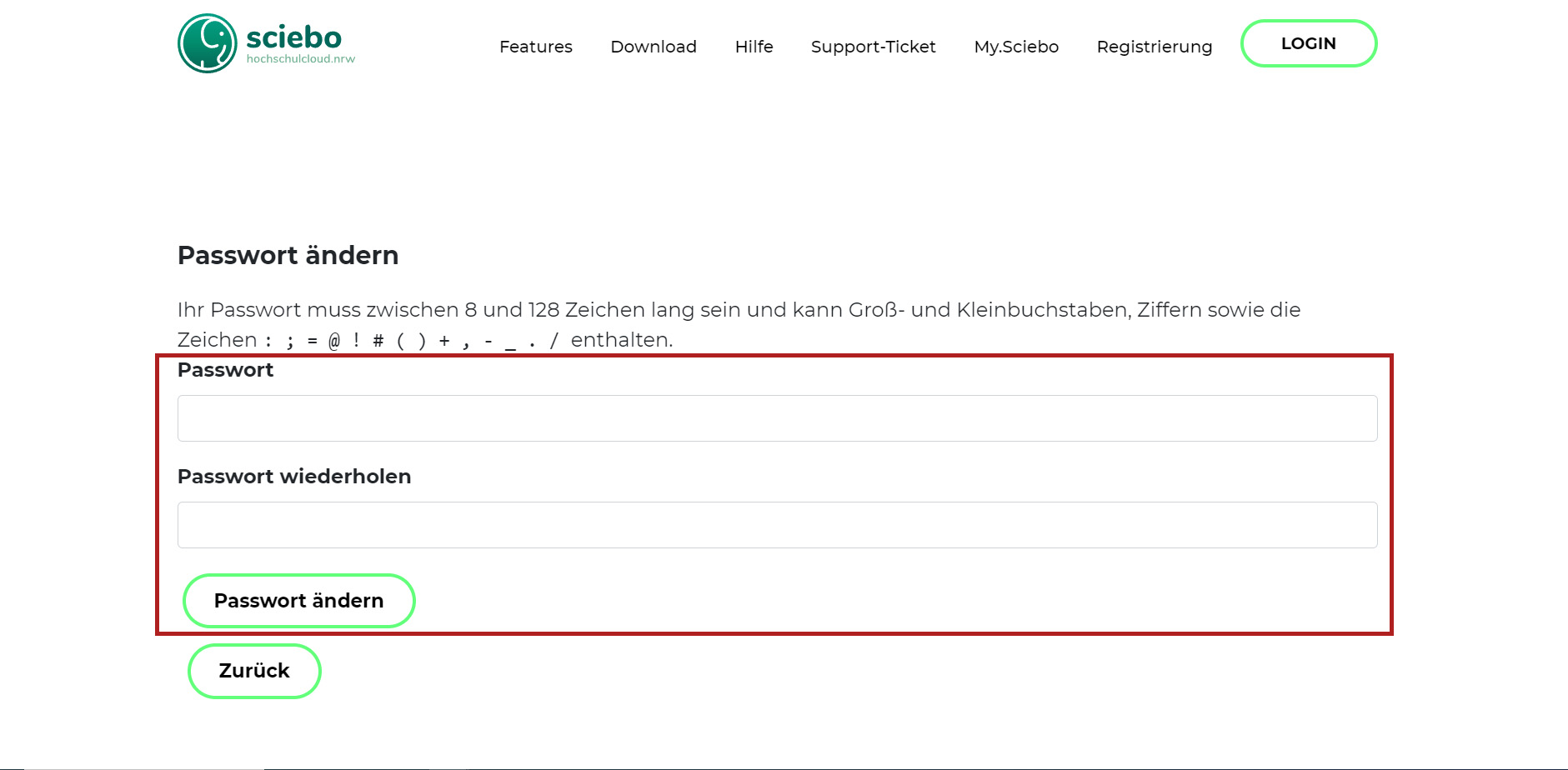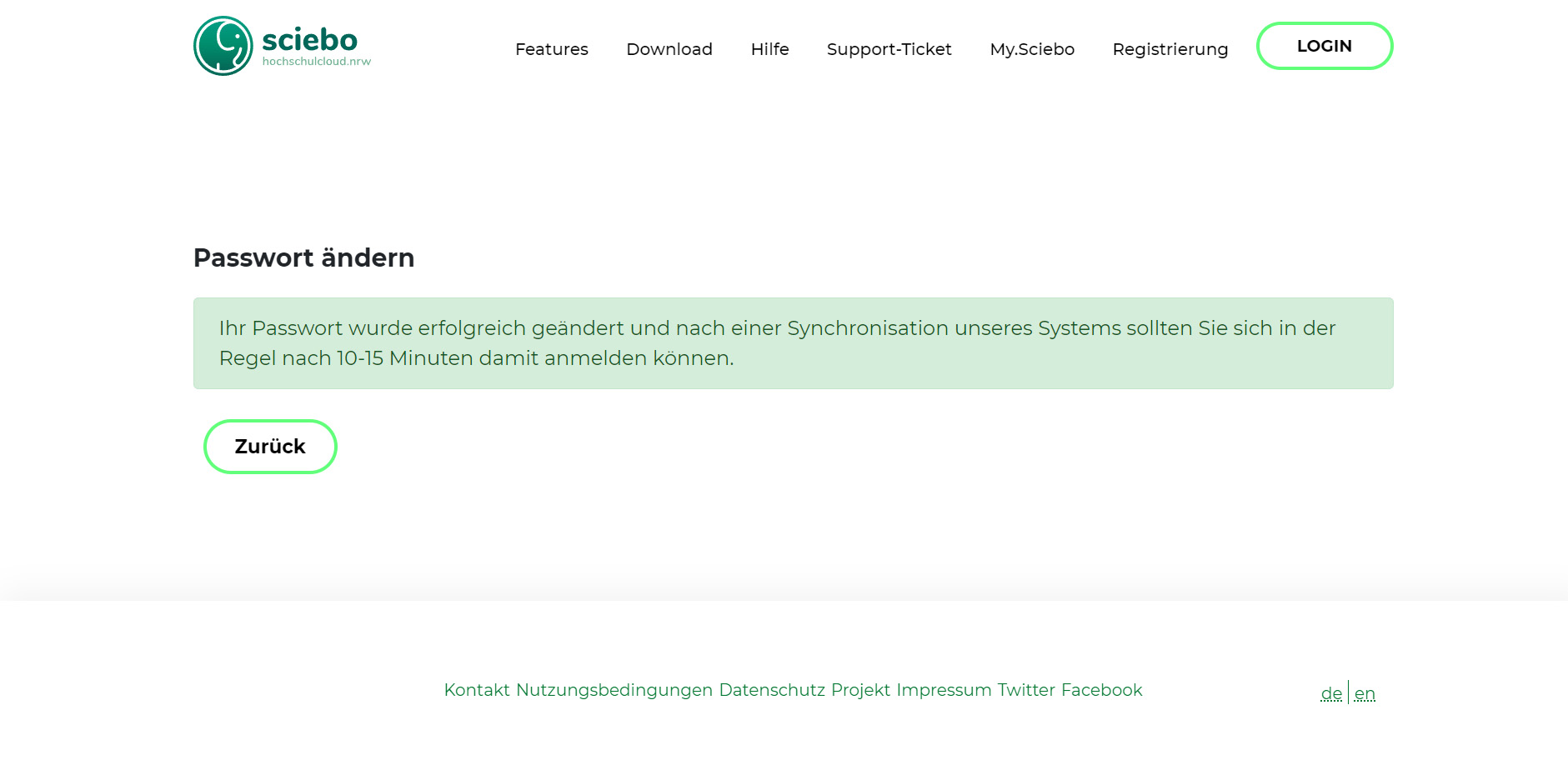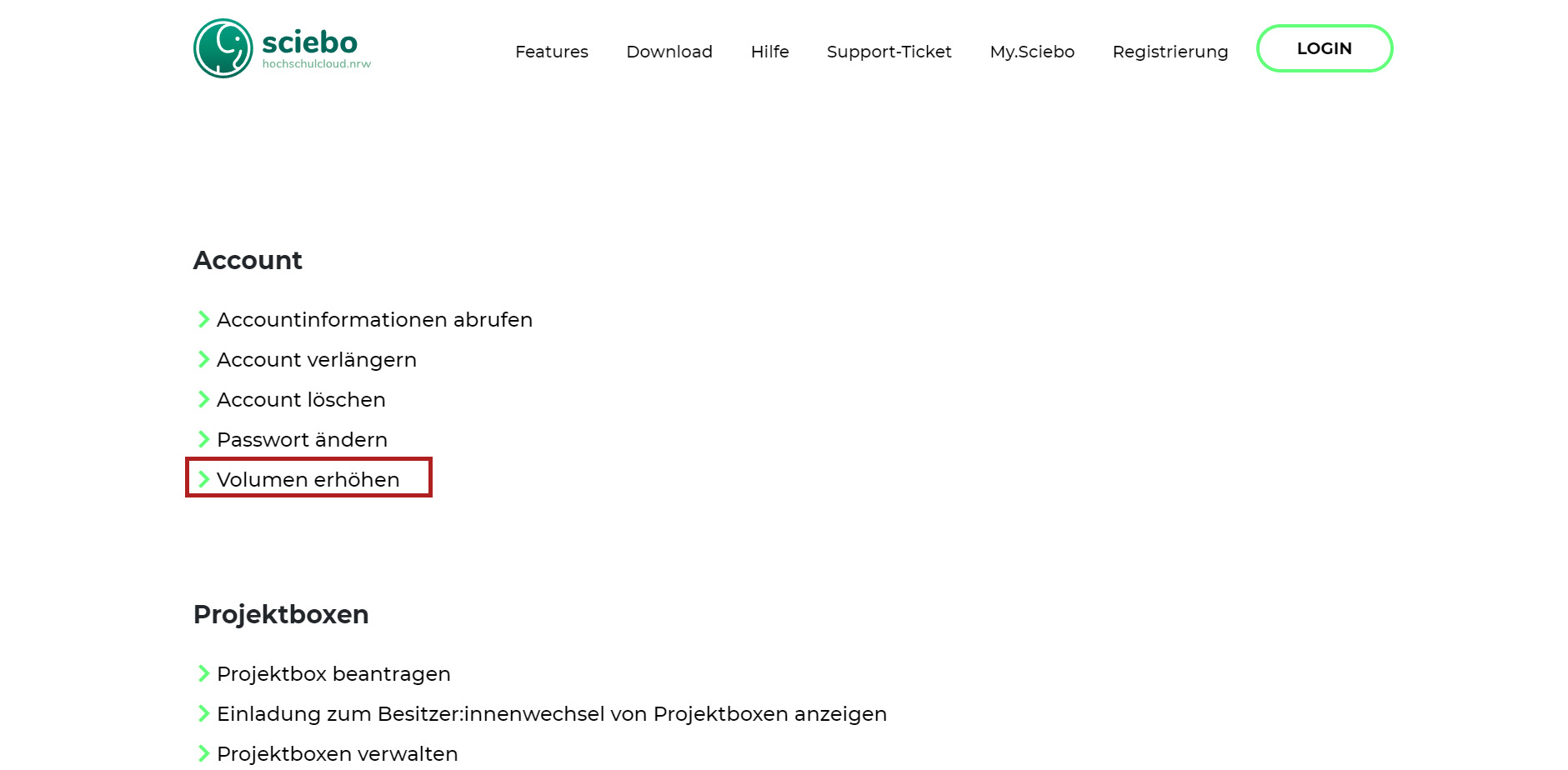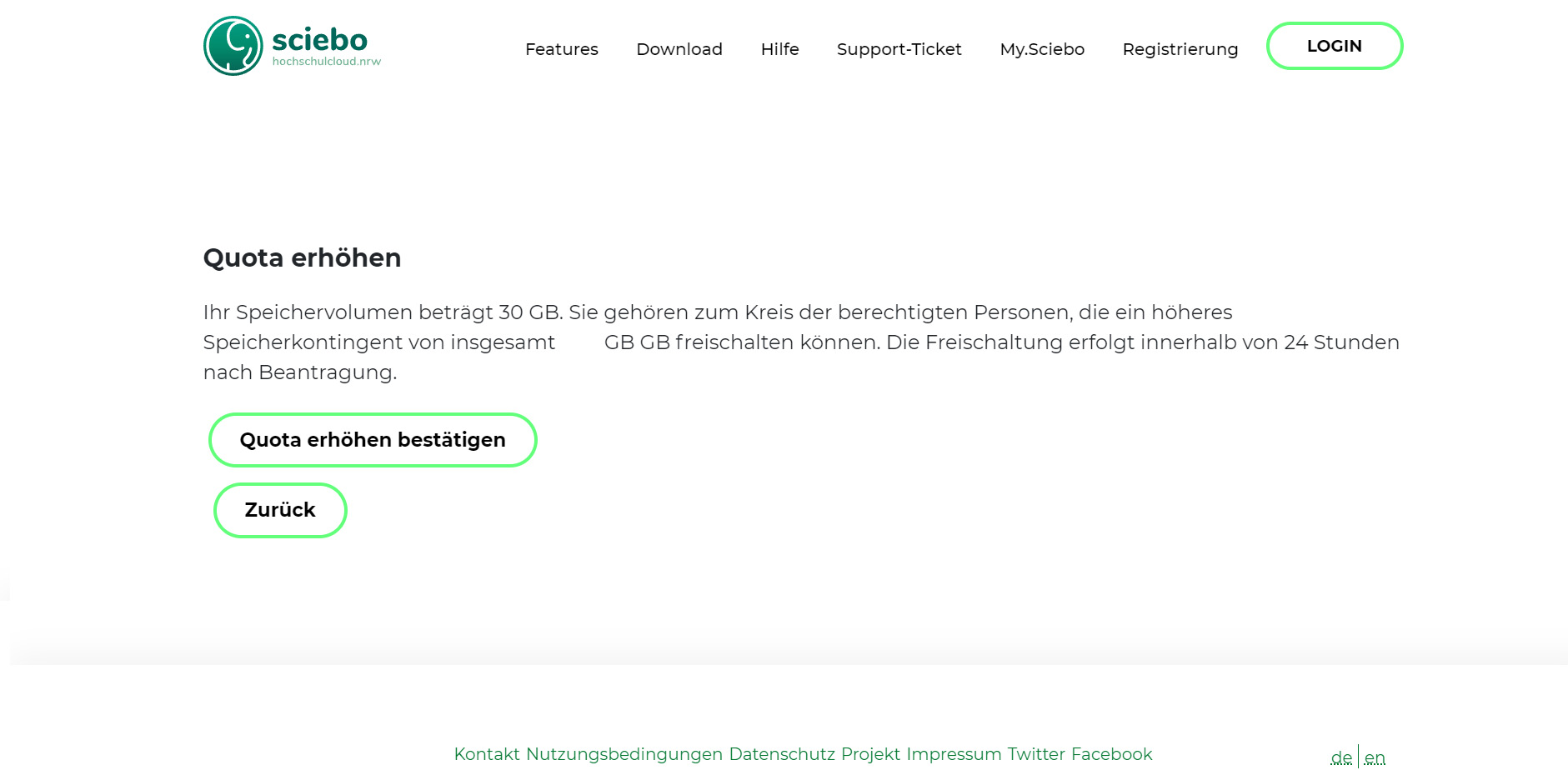my.sciebo - Account management
Under "my.sciebo" you will find all setting options around your sciebo account.
The following things can be done under"my.sciebo":
- Retrieve account information
- Account renewal
- Account deletion
- Password change
- Volume increase (storage expansion to 500 GB for employees and to 60 GB for students)
- Request for project boxes (only for employees)
- Invite and manage guests (only for employees)
Extend sciebo account
How to renew your sciebo account. The sciebo account always renews for 12 months before you need to renew the account again.
- log in to my.sciebo with your personal or student account.
- select "renew" in the my.sciebo interface. Select "Renew account" in the my.sciebo interface.
- Confirm the renewal by clicking on "Renew account".
- You will receive a confirmation that your account has been extended. You should also be able to see this in the account information in my.sciebo interface.
Delete sciebo account
You can also delete your account via the my.sciebo interface. In general, if your account is not renewed, it will be automatically deleted three months after expiration. When deleting your account, please make sure to inform the users of shared folders in advance, if shared documents still need to be saved.
- To delete the account, click on "Delete account" in the my.sciebo interface.
- Confirm by ticking the checkbox and clicking the "Delete account" button to complete the deletion process.
- you will receive a confirmation after the process is completed as well as a confirmation by mail about the deletion of your account.
Change password of the sciebo account
- To change the password, log in to my.sciebo.
- Click on "Change password" in the my.sciebo interface.
- In the new window, enter the new password and confirm the process by clicking on "Change password".
- You will receive a confirmation when the password has been changed successfully.
Increase memory in sciebo
Employees have the possibility to increase their storage space to 500 GB, students can increase the storage space from 30 GB to 60 GB. To do this, log in to my.sciebo with your staff or student account.
- Click on "Increase volume".
- In the new window click on the button "Confirm increase quota" to complete the process.
Contact
If you have any questions or problems, please contact the ITCC-Helpdesk