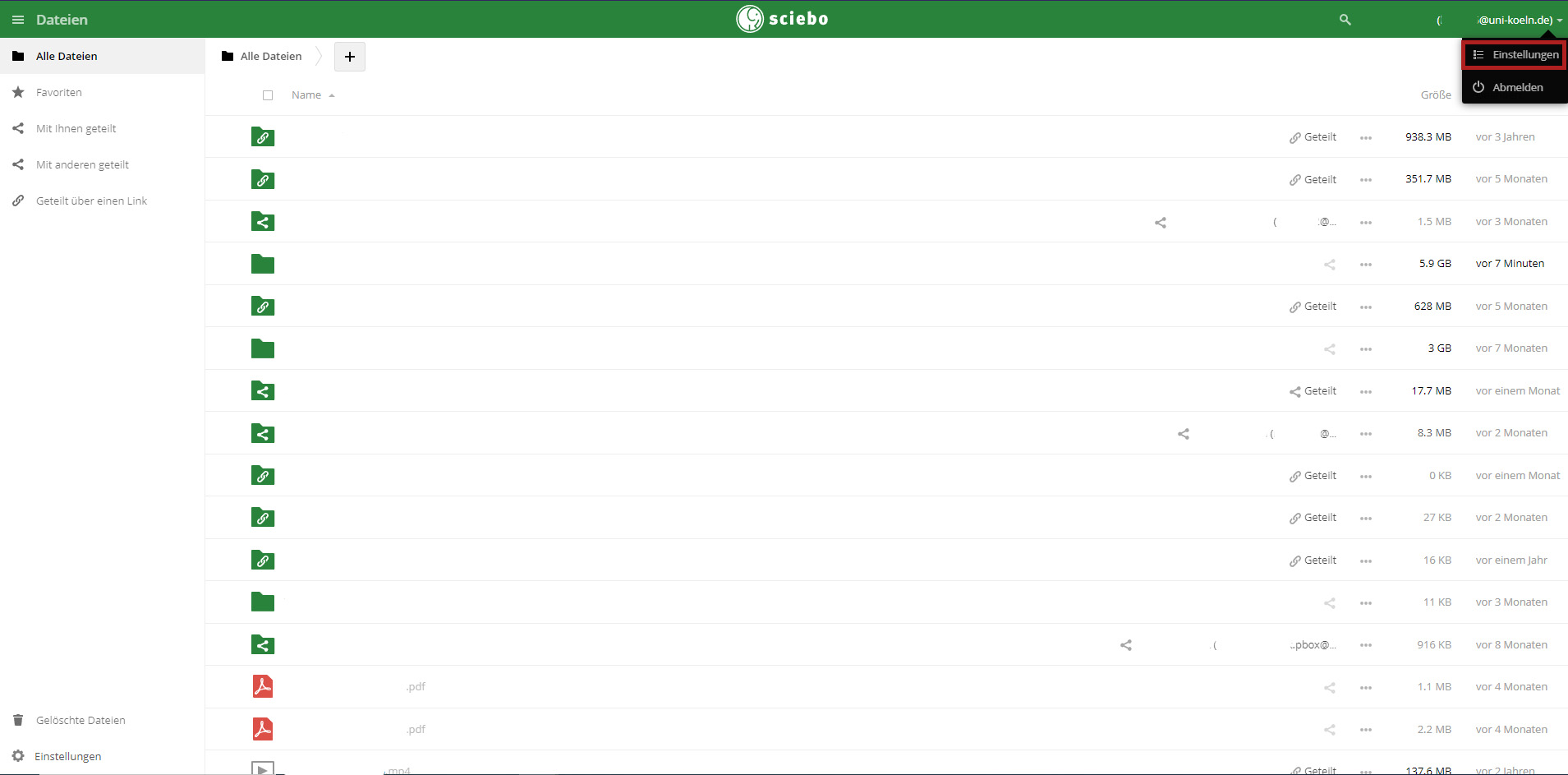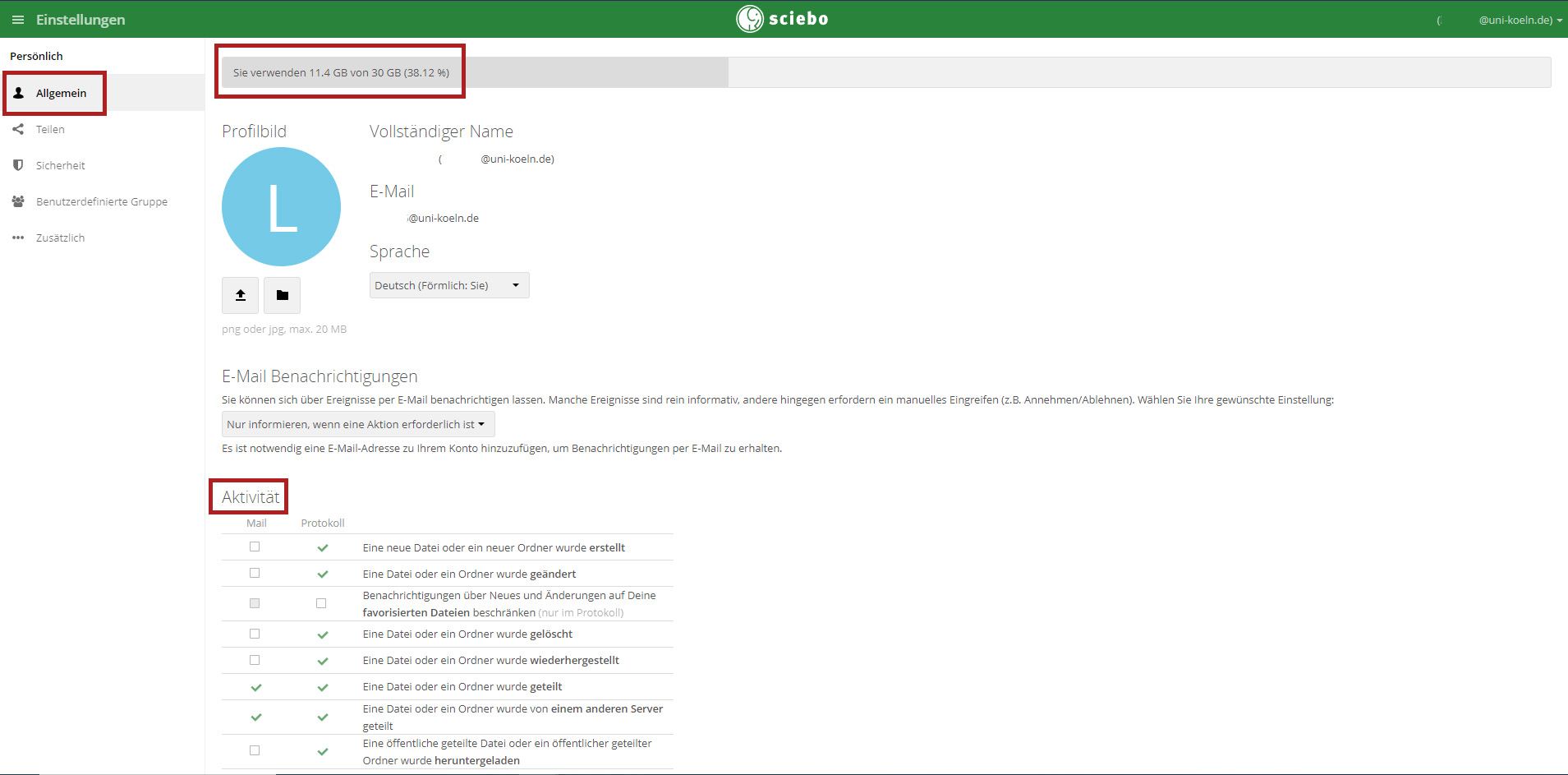Further settings and help in the sciebo web interface
Recycle bin - recover deleted files
The recycle bin function allows the recovery of deleted files in sciebo. ATTENTION: The deleted files will only be kept as long as there is space left on the account, otherwise the space will be overwritten and the files cannot be recovered and are permanently deleted.
On the my.sciebo web interface, click on "Deleted files" (bottom left). A list of deleted files is displayed. By clicking on "Recover", you can restore the respective file.
General settings
You can access the settings area by clicking on the user name in the top right-hand corner. On the General tab, you can view your current memory requirements and also set which activities should be logged and for which activities you should receive a notification by mail.
Security - Two-factor authentication
You have the option to set up 2-factor authentication via the Security tab in the settings. Click on the box next to "Enable TOTP (time-triggered one-time password)" and follow the further steps to complete the 2-factor authentication setup.
If you no longer have access to your device for 2-factor authentication, please contact our support via the contact form.
Track activities in an object
To view the activities of a file, select the object without clicking on the file name and select the "Activities" tab on the right to view the activities (including shares) of the selected file. You can also see there which person has made changes.
Comment function in sciebo
You can add comments to all files and folders, each reflecting an authorship. If several people have access to a file or folder, you get a clear representation of the different comments.
Contact
If you have any questions or problems, please contact the ITCC-Helpdesk