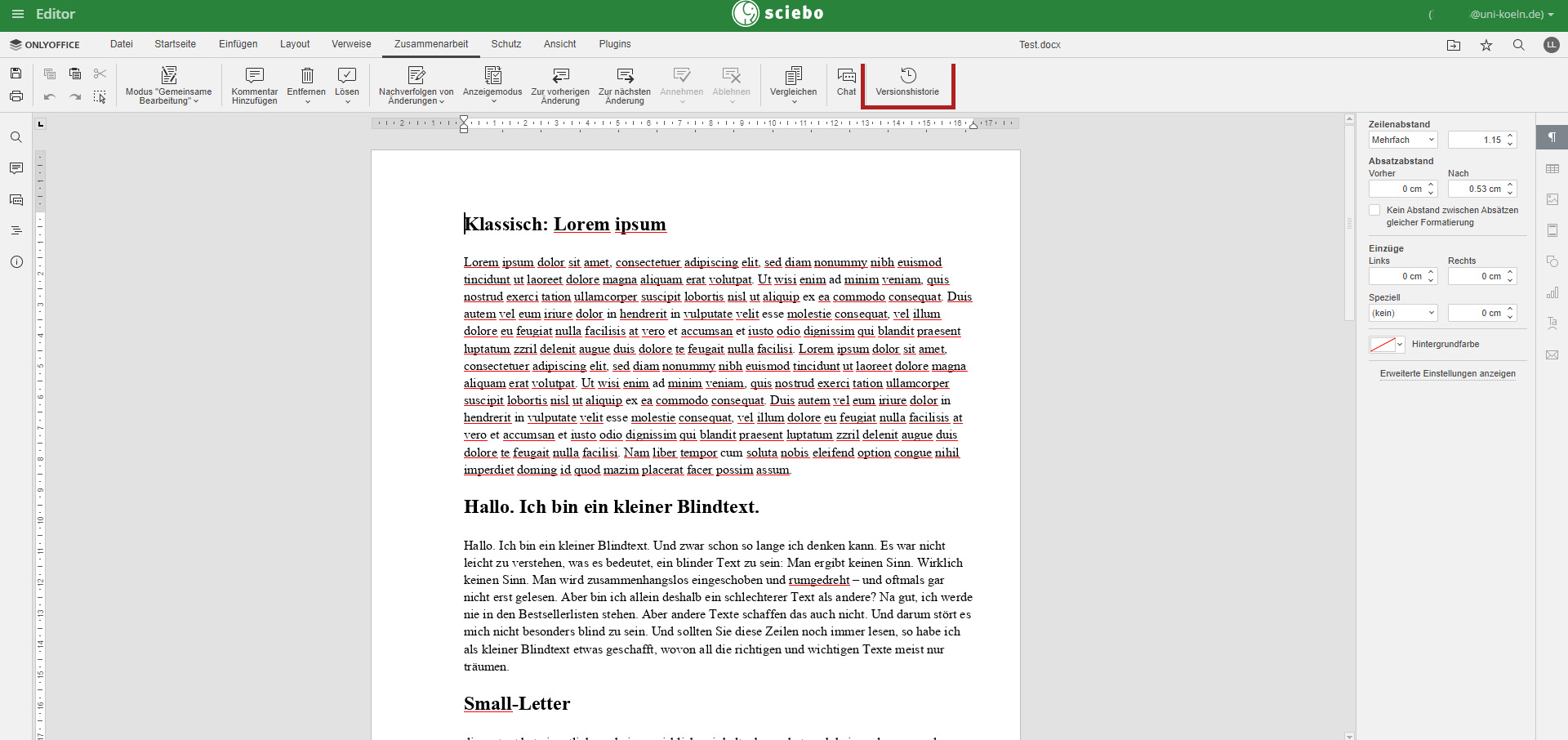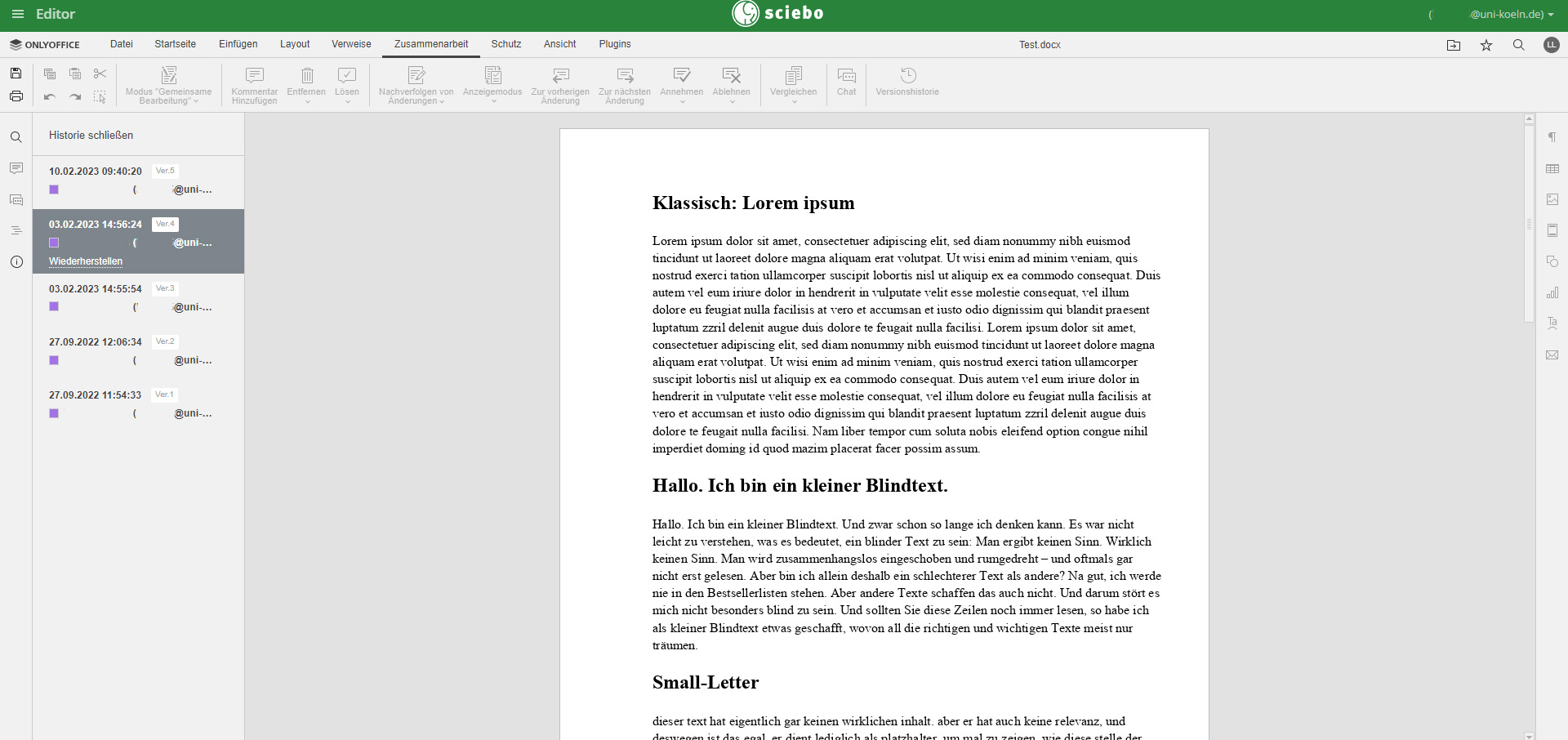OnlyOffice
Now sciebo has a new feature:
By integrating the "OnlyOffice" app, it is now possible to view and edit Microsoft Office documents (Word, Excel and PowerPoint) directly from the web interface – at the same time as other people with a sciebo account (the functionality is similar to that of, for example, "google docs" or "Etherpad").
Functionality
- OnlyOffice can only be used via the web interface.
- You launch the app by
- click on a .docx, .xlsx or .pptx file that has already been uploaded to sciebo, or
- create such a file using the "plus symbol" at the top of the web interface.
- OnlyOffice has the common functions of a document editing program.
- Multiple people can work on a document at the same time if the document is shared with them.
- OnlyOffice is primarily compatible with Microsoft Office documents. You must first convert OpenDocument files (.odt, .ods, .odp) from the sciebo folder view context menu ("3-point icon" > "Open in ONLYOFFICE") before you can edit them in OnlyOffice.
A document edited via web interface in OnlyOffice is not synchronized by client until OnlyOffice is closed.
See also https://hochschulcloud.nrw/de/hilfe/webinterface/bearbeiten.html
Collaborative work
If you are editing files with several people at the same time via OnlyOffice, please note the following instructions:
- You need to share the owner's to work on one file at the same time as others in OnlyOffice.
- Use only the web interface when working on a file with other people at the same time. If you modify a file that is synchronized via client on your computer while another person is editing the document online via OnlyOffice, conflict files will be created.
- The undo and repeat functions are not usable.
Please also note https://hochschulcloud.nrw/de/hilfe/webinterface/simultan.html.
OnlyOffice provides two valuable features that go beyond mere document editing:
- Comments: By clicking on the "Talk Bubble" in the left sidebar, you can select the text passage you want and insert a comment. Other people can respond.
- Chat: The "People icon" in the left sidebar allows you to communicate with the other people who work on the document.
Two different modes of collaboration in OnlyOffice
In OnlyOffice you can collaborate in two different ways:
-
Quick mode: the Quick mode is used by default and displays the changes made by other user:s in real time. When you collaborate on a document in this mode, the option to redo the last undo is not available. In this mode, the actions and the names of the co-authors are displayed when they edit the text. If you move the mouse cursor over one of the edited passages, the name of the user who is editing it will be displayed.
-
Formal mode: The Formal mode is selected to hide the changes made by other users until you click the Save icon to save your changes and accept the changes made by co-authors. When a document is edited by multiple users at the same time in this mode, the edited text passages are marked with dashed lines in different colors.
You can change the mode under the "Collaboration" tab by clicking the "Mode - Joint Editing" button.
Versioning of OnlyOffice files
OnlyOffice saves various past versions of the documents, which you can access by clicking the "Version history" button in the "Collaboration" tab. In the new view, you will be shown a list of past saved versions, which you can view.
If you want to continue working with a past version, click on the "Restore" item, and this version will be replaced with the current version, but it will remain in the versioning. Please do not be confused by the change in the preview after the operation and return to your document via Close history.
You can also see the different versions in the tree view if you select an OnlyOffice file and then switch to the "Versions" tab on the right side. By clicking on the Restore icon, you can restore any version. You can even specifically download an older version by right-clicking on the "x days/hours ago" time indicator and then selecting "Save link as" (description may vary slightly depending on browser).
Please note: The versioning function is not a backup of Only Office files. If the file is damaged or lost, the versions are no longer available. In any case, do not rely on this function as a form of backup.
Information and help
For more information about OnlyOffice, visit sciebo.
Contact
If you have any questions or problems, please contact the ITCC-Helpdesk