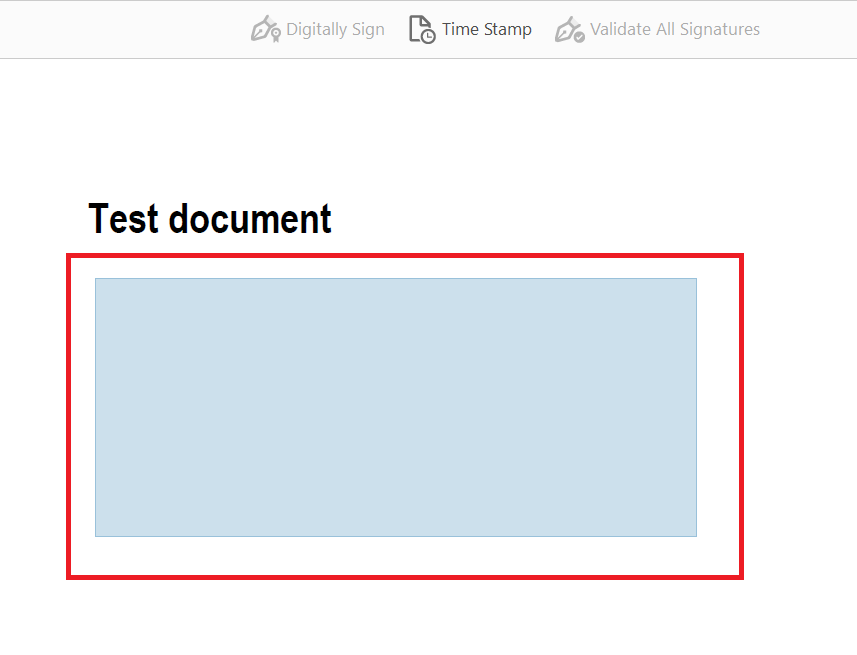Using the certificate/signing a PDF-document
1. Open the PDF document to be signed in Acrobat Reader (or Adobe Acrobat)
2. Click on 'Tools' [Picture 1] under the menu bar in Adobe Reader.
(In Adobe Acrobat: Click on 'Fill in and sign' in the menu bar).
3. Select 'Certificates'. If this item does not appear, first click on 'Show More' [Picture 2]. Then select 'Digitally Sign' [Picture 3].
(In Adobe Acrobat: Now select 'Sign with certificate' in the right bar).
4. Confirm the message with 'OK' [Picture 1].
5. Now drag a rectangle with the mouse pointer to the place where the electronic signature is to be placed [Picture 2].
6. Now select the appropriate certificate; your configured DFN personal certificate should already be selected by default. Confirm your selection with 'Continue' [Picture 1].
7. In the window that appears, select the appearance you have created for this purpose under 'Appearance' [Picture 2].
8. To use the selected certificate, the password of the certificate must be entered again [Picture 3].
9. If it is the final drawing of the document, you can lock it for further editing. To do so, check the box 'Lock document after signing' [Picture 4]; no further signatures can be applied afterwards.
10. Click on 'Sign' to place your electronic signature at the selected position in the PDF document [Picture 5].
11. You will be asked to save the signed PDF document immediately afterwards.
12. If necessary, a message will now appear stating that Adobe Reader or Adobe Acrobat wants to connect to the timestamp server service. Click on 'Allow'.
Hinweis
Bitte beachten Sie die Funktion "Digital unterschreiben" in Adobe und nicht die Funktion "Zertifizieren" zu nutzen, da Sie sonst das Dokument für eine weitere Bearbeitung automatisch sperren.
Continue reading:
To verify that an electronic signature is valid and that the document has not been manipulated or damaged, you need to check various points. You will find brief instructions for this here:
Contact
If you have any questions or problems, please contact the ITCC-Helpdesk