Instructions for setting up your e-mail account in Microsoft Outlook 2010/2013/2016
[This content is not available in "Englisch" yet]
How to set up your student or staff account in Microsoft Outlook 2010/2013/2016:
- Open the Account Wizard via the menu items File -> Information -> Add Account.
- In the account assistant, enter your name, your e-mail address (in the form kennung@smail.uni-koeln.de or kennung@uni-koeln.de) and the password of your student or staff account. The"identifier" is either your account name (combination of up to eight letters and digits), which is always available as the default e-mail address. Or it is, if entered by you via uniKIM it is an alias address. This usually has the form firstname.lastname.
- Click Next.
4. If your computer is in the AD domain, a security prompt may appear during setup. Please click "Cancel" or the "X" icon in the upper right corner of the window here.
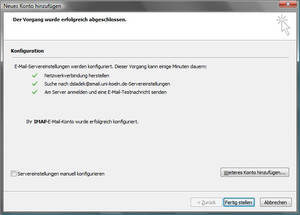
5. Provided that the credentials have been entered correctly, the server settings required for the account setup will be determined automatically. Outlook will now send a test message to the e-mail account. If this was not successful and you need to enter the server settings on your own, please follow our detailed instructions.
6. Click Finish.
More instructions
Microsoft Outlook 2019
Manually setting up an email account in Outlook
Contact
If you have any questions or problems, please contact the ITCC-Helpdesk