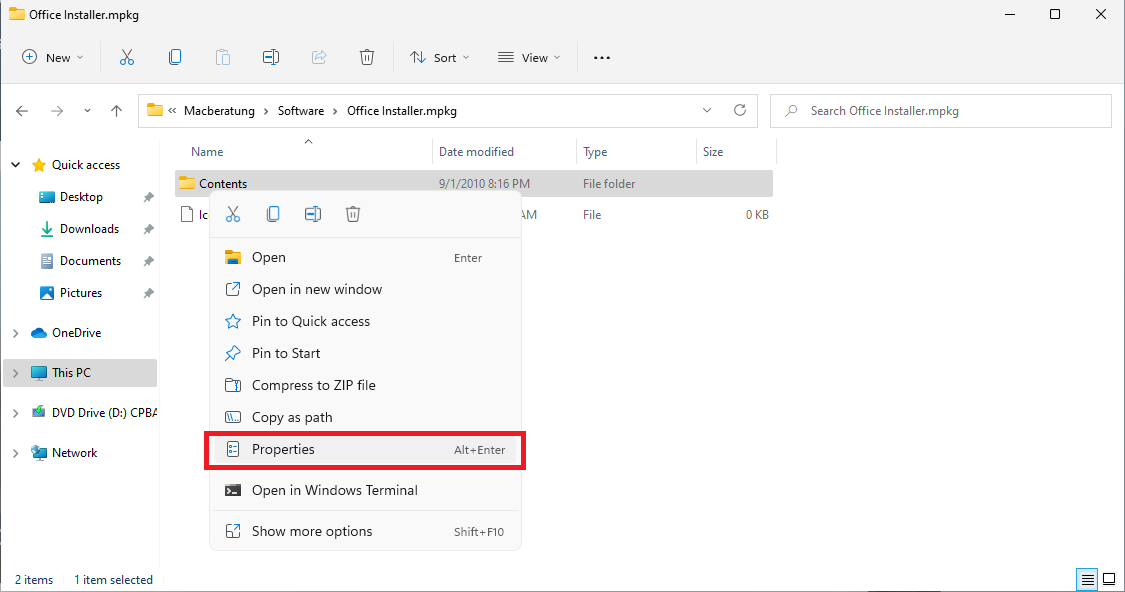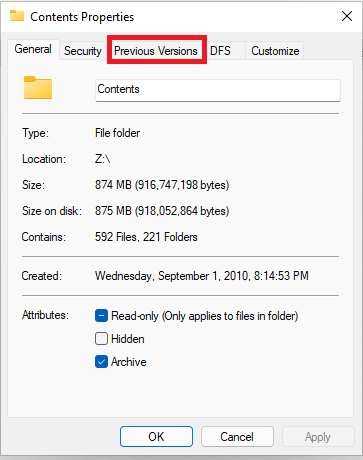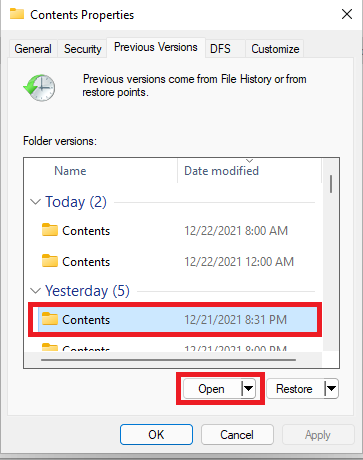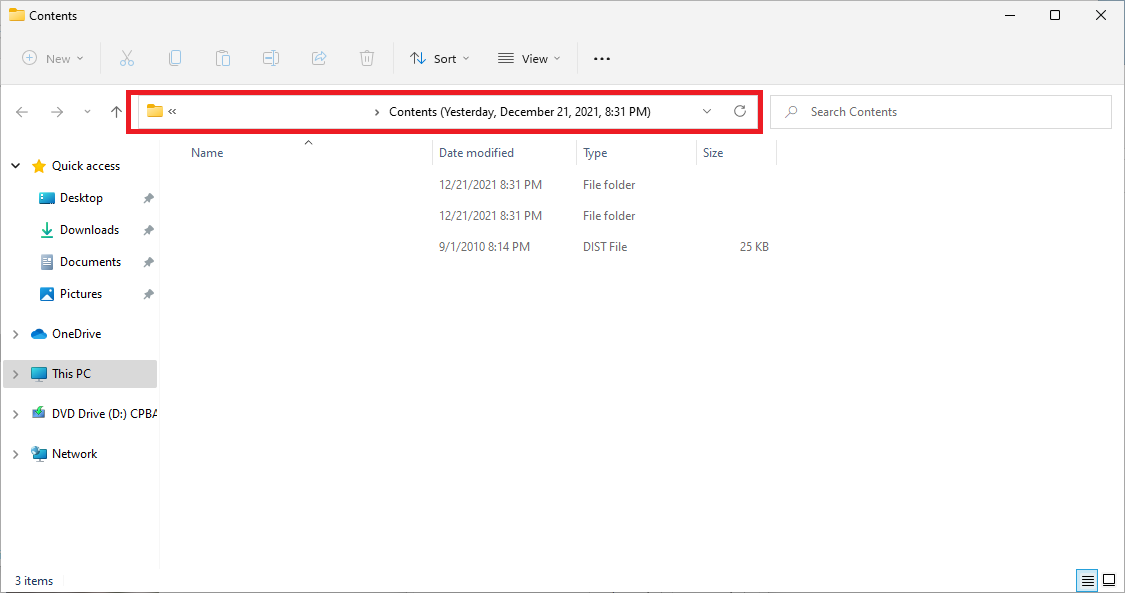Access to deleted files and older versions of a file
In SoFS, old versions of all stored files are kept. In this way, you have access to files that have actually already been deleted, as well as the option of accessing the old version of a file that has been accidentally overwritten.
Further information on when the data backup takes place (and which versions you have access to) can be found in the description of the functional scope of SoFS.
To be able to access the old versions, it is necessary to use access via CIFS under Windows (see the instructions for CIFS access with Windows). This is only possible with PCs that are in the university network. A VPN connection is therefore required for access from home in order to use this function.
The screenshots shown below refer to Windows 11; the method shown is the same for other Windows versions.
Call up previous versions
- In Windows Explorer, open the area in SoFS where the deleted or overwritten file is (or was) located.
- Right-click on the folder in which the desired file was located.
If the file was on the top level of the network drive, right-click on the empty area of the top directory level. - Select Properties from the context menu.(Tip: You can also use the key combination Alt+Enter on the keyboard to open the properties window of a selected folder.
- Click on the Previous versions tab in the properties window.
- From the list, select the desired point in time at which the file still existed or the desired editing status was available.
Then click on the Open button. Notes: If you only see the message There are no previous versions available instead of different dates, please check the requirements mentioned at the beginning for accessing older versions: You must use access via CIFS and a backup must already have been made according to the schedule (this is not yet the case for completely newly created data). Please also note that this function is only available for folders in order to restore the files they contain. You cannot use the properties of a file to display the older versions of this file. - The contents of the selected folder are displayed in a new window with the desired status (see marking in the screenshot on the right).
- Here you can search for the desired file and open it if necessary. Alternatively, you can also copy an older file version to the local hard disk first, rename it there and move the renamed version back to the original area in SoFS. If you are sure, you can of course also copy an old file version directly to the original location in the SoFS so that you can access it again in the normal way in future.
Contact
If you have any questions or problems, please contact the ITCC-Helpdesk