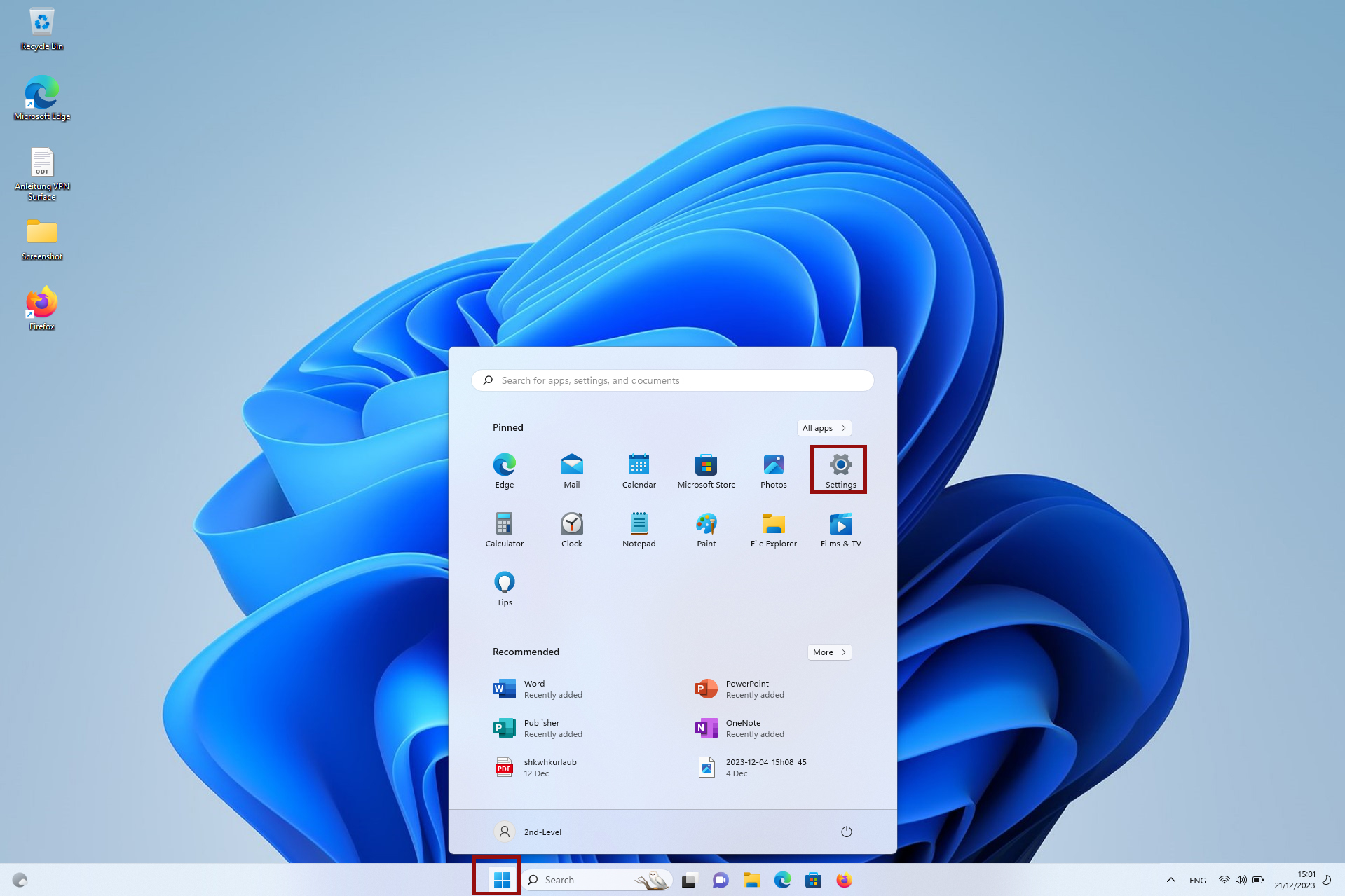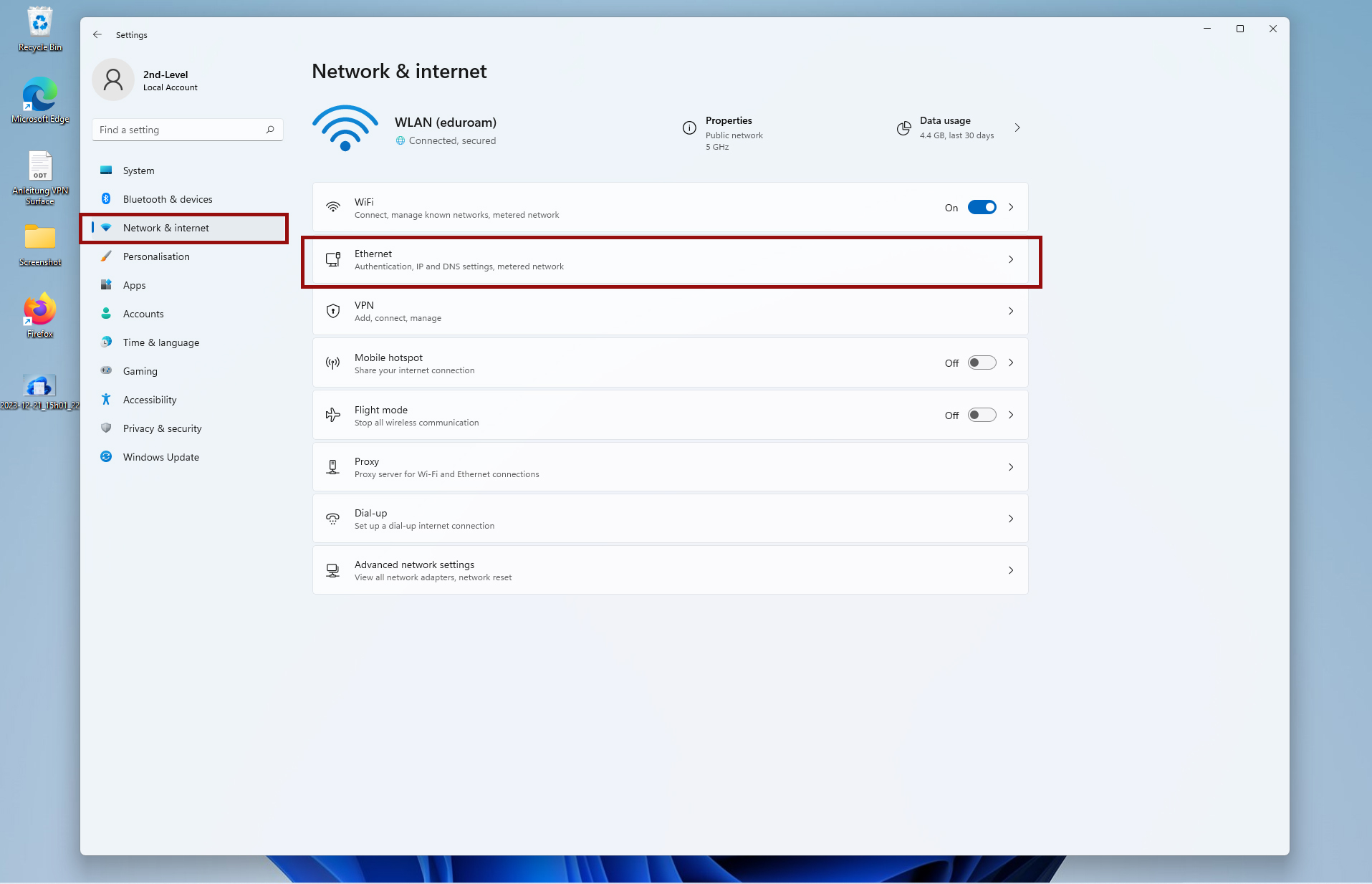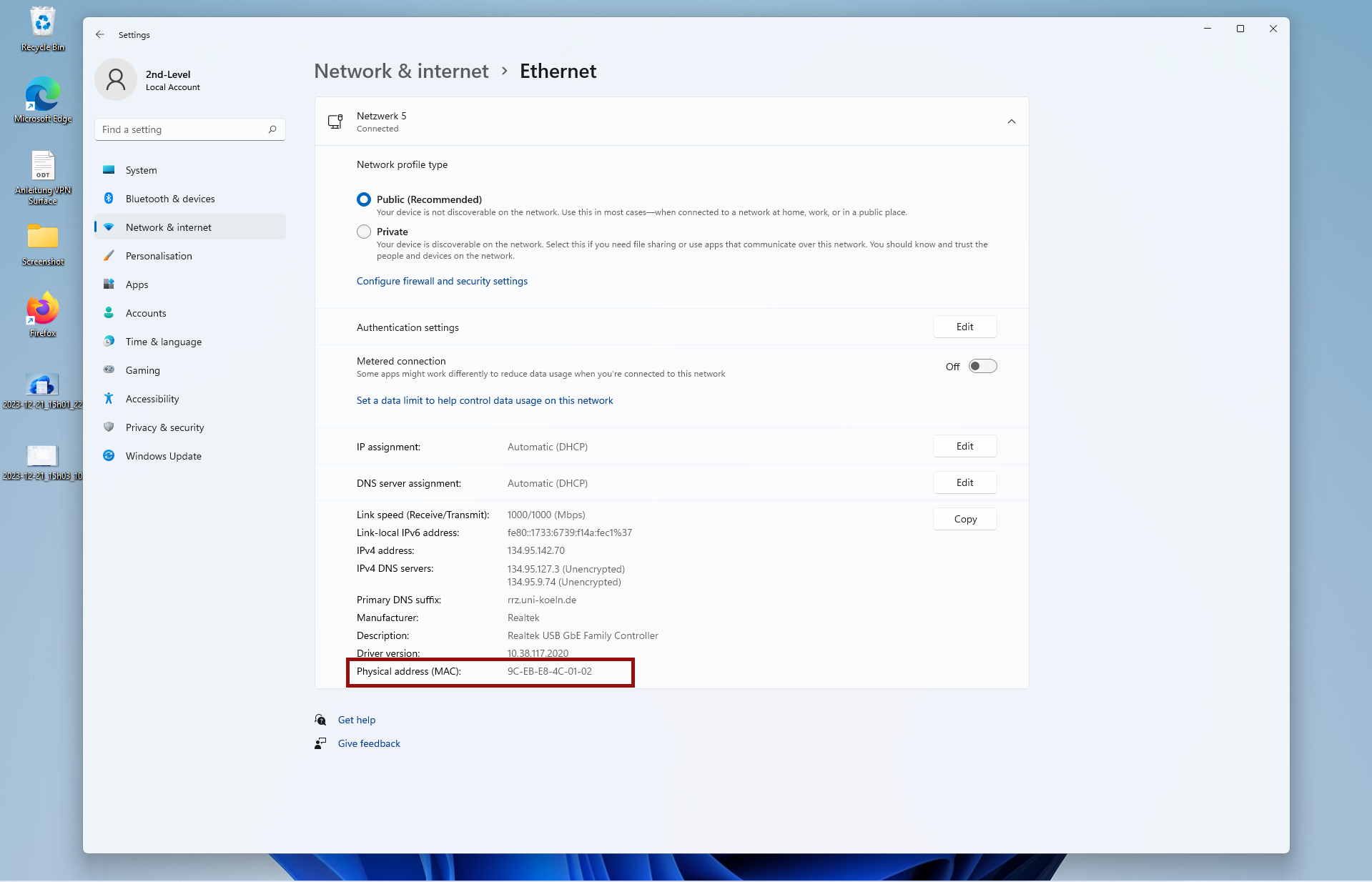Read Mac address under Windows 11
The procedure for reading the Mac address under Windows 10 is similar to that of Windows 11. The main difference is the design.
1. Open the Windows settings by clicking on the Windows icon on the taskbar and opening the gear icon.
2. Click on Network and Internet and select "Ethernet connection off".
3. In Windows 11 you will now see further properties. You will find the MAC address listed at the bottom under the entry "Physical address (MAC)". You will also find the entry "Physical address (MAC)" under the properties.
Contact
If you have any questions or problems, please contact the RRZK-Helpdesk