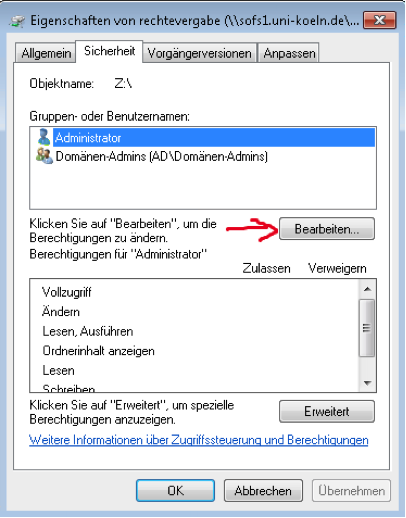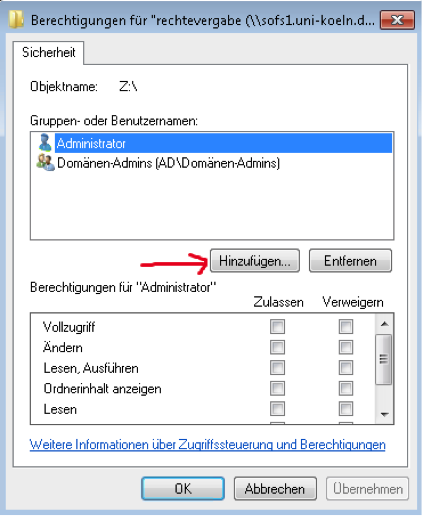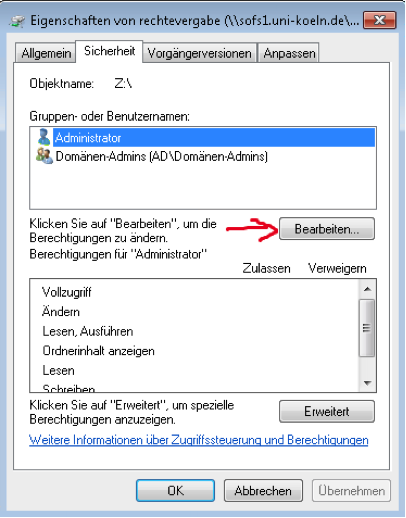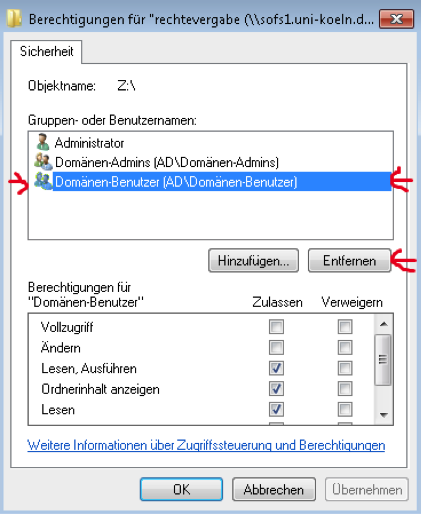Assignment of rights
Grant read rights
1. Establish a network drive connection to the area to be administered.
2. Open the "Security" card in the "Properties" context menu of the desired folder.
3. Via "Edit" > "Add" you get to the mask for the user selection (figure 1).
4. Select people or a group for which you want to assign read rights (figure 2). Note: the assignment of authorizations for the group Domain Users (ADDomain Users) means that you assign the authorization to all persons with a RRZK account (i.e. all students and employees of the university)!
5. Via "Edit" > "Add" you get to the mask for the user selection.
6. Select people or group of people for which you want to assign read rights:
- Make sure that ad.uni-koeln.de is displayed as the search path. If the path is sofs.uni-koeln.de or sofs2.uni-koeln.de the assignment of rights is not possible because people or groups of people are not found. In this case, establish a VPN connection before establishing the network drive connection.
- The assignment of permissions for the group Domain Users (AD\Domain Users) means that you assign the authorization to all persons with a RRZK account (i.e. all students and employees of the university)!
7. Exit the drop-down menu with “OK”.
8. Exit the authorization-window with “OK”.
Grant Writing permission
- Set a checkmark in the writing-area (additionally to the read rights).
Grant Administrative Rights
- Activate all checkmarks in order to grant administrative access.
Cancel Access Rights
You repeal access rights by removing persons from the "security" card.
- Click "edit" to reach the area where you can remove persons or groups of persons.
- Tag the persons or the group of persons you want to remove and click on "remove".
- Leave the window with "OK".
Contact
If you have any questions or problems, please contact the RRZK-Helpdesk